- Home
- Help & Ideas
- Strava Features Chat
- Training log activities
- Subscribe to RSS Feed
- Mark Topic as New
- Mark Topic as Read
- Float this Topic for Current User
- Bookmark
- Subscribe
- Mute
- Printer Friendly Page
- Mark as New
- Bookmark
- Subscribe
- Subscribe to RSS Feed
- Permalink
- Report Inappropriate Content
06-22-2023 06:09 AM
at some point I’ve selected certain activities to be in the drop down list at the top, the training log then pulls from those activities to look at. I want to add a new activity type in but I can’t figure out how to - can anyone help please? For example yesterday it’s showing one 27 minute activity (yoga), it’s not showing a virtual row I logged because virtual row is not in the drop down.
thank you!
Solved! Go to Solution.
- Mark as New
- Bookmark
- Subscribe
- Subscribe to RSS Feed
- Permalink
- Report Inappropriate Content
06-29-2023 11:31 AM
Hello @Meg
Thanks for posting about this. We're glad you're finding the Training Log useful. To edit the activities that show in your training log on the Mobile App, please do the following:
- Navigate to the "You" tab on the bottom and then select "Progress" on the top left
- Scroll down to Training Log section and select "see more"
- Select the filter icon at the top
- Select the "sport types" menu
- Either add sport types from the menu, or deselect them all which will then default to "all"
See screenshots below for further information:
Let me know if that helps.
Jane (she/her)
STRAVA | Community Hub Team
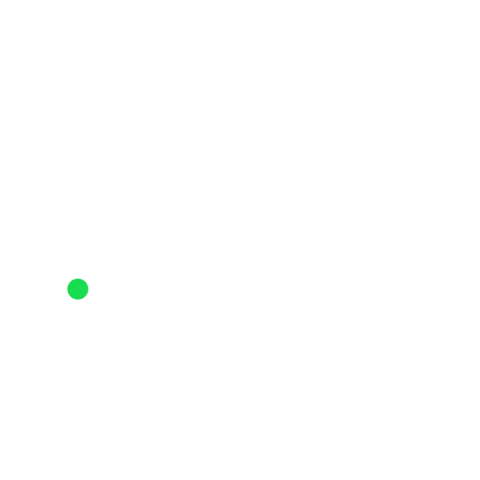
- Mark as New
- Bookmark
- Subscribe
- Subscribe to RSS Feed
- Permalink
- Report Inappropriate Content
06-29-2023 11:31 AM
Hello @Meg
Thanks for posting about this. We're glad you're finding the Training Log useful. To edit the activities that show in your training log on the Mobile App, please do the following:
- Navigate to the "You" tab on the bottom and then select "Progress" on the top left
- Scroll down to Training Log section and select "see more"
- Select the filter icon at the top
- Select the "sport types" menu
- Either add sport types from the menu, or deselect them all which will then default to "all"
See screenshots below for further information:
Let me know if that helps.
Jane (she/her)
STRAVA | Community Hub Team
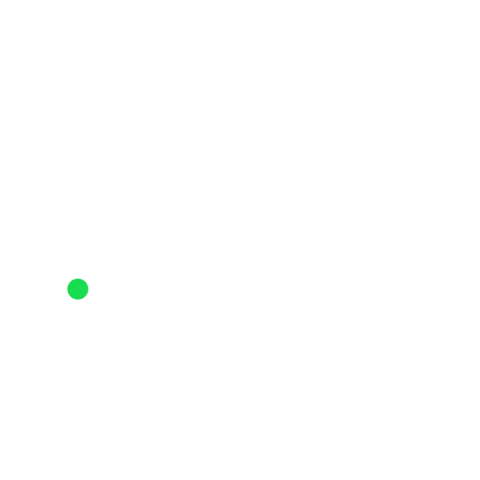
Welcome to the Community - here is your guide to help you get started!




