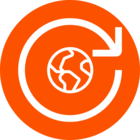As of a few days ago, my audio notifications have stopped working. Strava doesn't announce when I start or stop a work out or my miles. I am using Android on a Samsung phone. I have tried all of the following:
- Reboots
- Uninstalling/re-installing Strava (with reboots)
- All 4 volumes are up
- Matching my Text-to-Speech language with my system language (English on both)
- Turning off and on the audio cues for miles and start/stop
- With and without headphones. I hear other notifications, such as texts in both cases
Any other ideas?
Thanks,
Tim