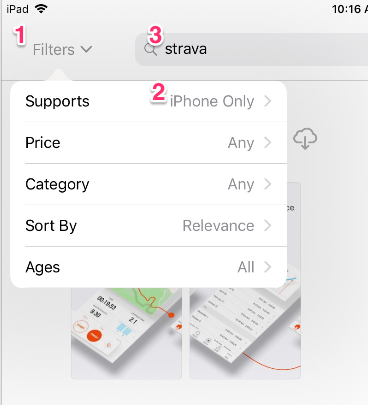Seem to get a “Mapbox GL not supported by browser” error now that I have moved across to IOS17. Is this an error on my part or a bug from the Apple update not allowing Strava to work?
IOS17 Create a Route and Crop Route Bug and Create a Segment
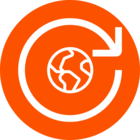 +1
+1Best answer by Scout
Hey @AndyS,
Thanks for reaching out! This error message may indicate that your web browser does not support WebGL or you may have a third-party extension that is blocking Mapbox GL from properly rendering on your browser. Third-party extensions could also include Parental controls on a home network, home networking monitoring systems, or proxy services. You may need to disable the extension, upgrade your browser to the latest version, or simply switch to a different browser. We recommend athletes use either Google Chrome or Mozilla Firefox for the best web experience.
How can I check if my browser supports WebGL?
We recommend performing a quick test on your browser to see if WebGL is supported by clicking here. You should see a spinning cube and confirmation that WebGL is supported.
How do I enable WebGL on my browser?
If you have updated to the latest version of your browser and you are still seeing this error, there are various settings adjustments you can make to ensure WebGL is enabled.
Google Chrome:
- Click the overflow menu (three dots) in the upper right corner of your browser window and select 'Settings'
- Scroll to the bottom of the page and click 'Advanced'
- Under 'System', toggle 'Use hardware acceleration when available' to the ON position (the button should be blue)
- Refresh or restart Chrome to apply your new settings
Firefox:
- Open a Firefox browser page and enter 'about:config' in your URL bar
- Search for 'webgl.enable-webgl2' and make sure this preference is set to 'true'. If it is set to false, click the reverse icon to the right to set to true.
- Search for 'webgl.force-enabled' and make sure this preference is set to 'true'. If it is set to false, click the reverse icon to the right to set to true.
- Search for 'webgl.disabled' and make sure this preference is set to 'false'. If it is set to true, click the reverse icon on the far right to change the value to false.
- Restart Firefox to apply your new settings
If the above does not resolve your issue, please submit a support ticket and we will investigate further.
Login to the community
Enter your E-mail address. We'll send you an e-mail with instructions to reset your password.