Hello I have a problem with synchronizing my data from the last run in the watch, I have a Samsung Galaxy Watch error title is sync failed42
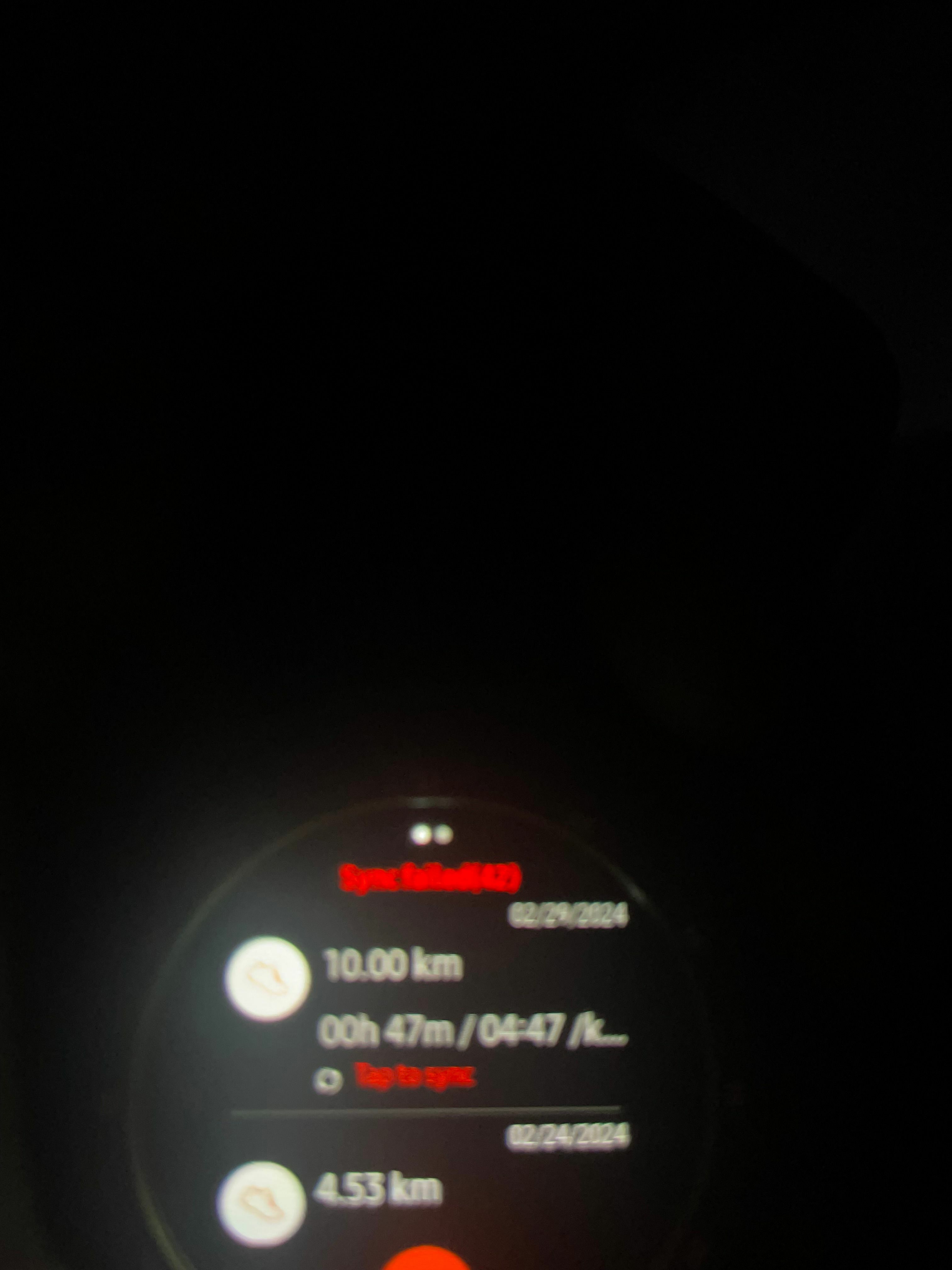
Hello I have a problem with synchronizing my data from the last run in the watch, I have a Samsung Galaxy Watch error title is sync failed42
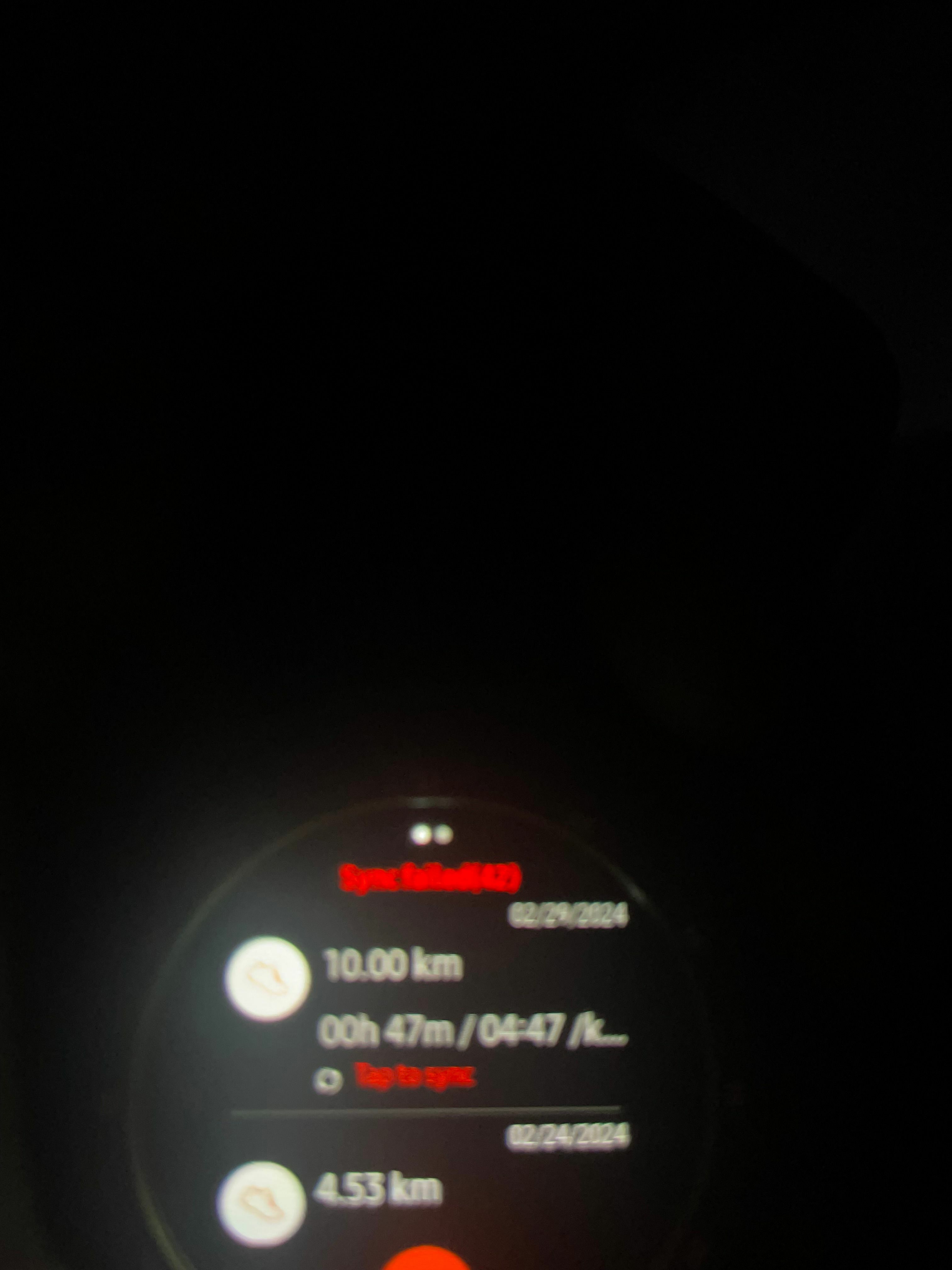
Hey there! I'm encountering the exactly same issue with syncing my data from the last run on my Samsung Galaxy Watch. Seems like we're both facing this error titled 'sync failed42'. Have you found any solutions or workarounds yet?
Hey there! I'm encountering the exactly same issue with syncing my data from the last run on my Samsung Galaxy Watch. Seems like we're both facing this error titled 'sync failed42'. Have you found any solutions or workarounds yet?
Hello,
Lately when I try to sync my activity to my strava account it gives me the sync failed (42) error. The watch is connected with Bluetooth and WiFi.
What could be the problem and how can I resolve this?
Thanks in advance.
Kind regards
Greetings,
Sorry for the delay. Please try the following to see if this resolves your issue:
If you're encountering a "Sync failed (42)" error message on your Samsung watch, it indicates that there's an issue with synchronizing data between your watch and another device or service. Here are some steps you can take to troubleshoot and resolve this problem:
Check Bluetooth Connection: Ensure that your Samsung watch is properly connected to the device it's supposed to sync with, such as your smartphone or computer. Make sure Bluetooth is enabled on both devices and that they are within range of each other.
Restart Devices: Try restarting both your Samsung watch and the device it's syncing with. Sometimes, a simple restart can resolve temporary synchronization issues.
Update Software: Check for any available software updates for both your Samsung watch and the device it's syncing with. Outdated software can sometimes cause synchronization problems.
Check Internet Connection: If your Samsung watch syncs data with an online service, such as a fitness tracking app or cloud storage, ensure that your watch is connected to the internet via Wi-Fi or cellular data.
Clear Cache: On your Samsung watch, go to Settings > Apps > [App causing sync error] > Storage > Clear cache. This can help resolve any temporary data issues that may be causing synchronization problems.
Reset Sync Settings: If possible, reset the synchronization settings on your Samsung watch and the device it's syncing with. This can sometimes resolve configuration-related issues.
Contact Support: If you've tried the above steps and continue to encounter the "Sync failed (42)" error, consider contacting Samsung support for further assistance. They may be able to provide additional troubleshooting steps or escalate the issue if necessary.
By following these steps, you should be able to troubleshoot and resolve the synchronization problem with your Samsung watch.
Enter your E-mail address. We'll send you an e-mail with instructions to reset your password.