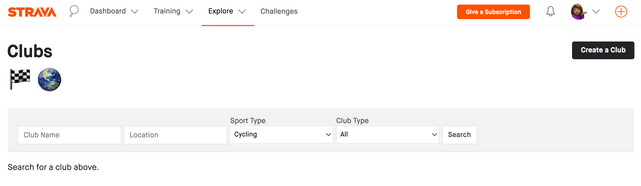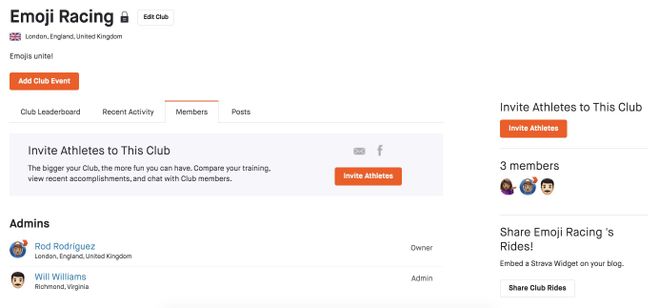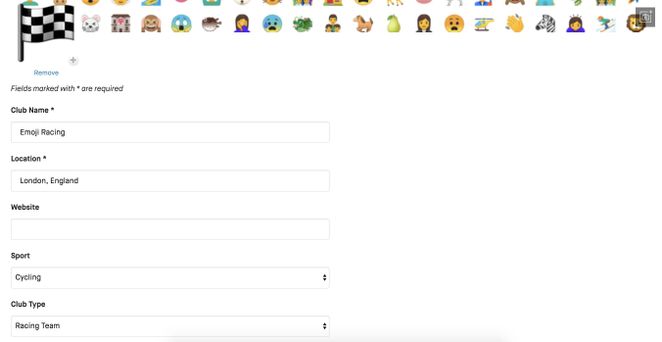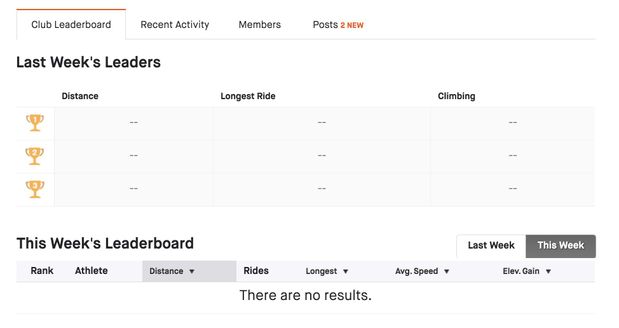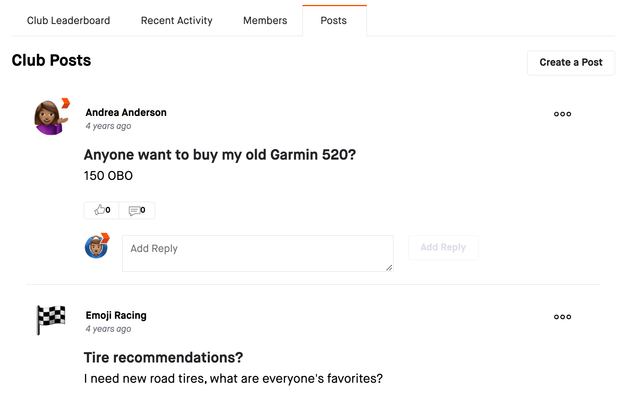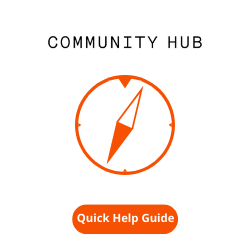Club admins can delete any posts that are added to their club. If you're a club member, you can only delete posts that you have published. To delete a post, click on the ellipses icon and select delete. You will then be prompted to confirm the deletion of the post.
This website uses Cookies. Click Accept to agree to our website's cookie use as described in our Privacy Policy. Click Preferences to customize your cookie settings.
Turn on suggestions
Auto-suggest helps you quickly narrow down your search results by suggesting possible matches as you type.
Showing results for
- Home
- The Club Hub
- Club Hub Knowledge Base
- Clubs on Strava
Options
- Subscribe to RSS Feed
- Mark as New
- Mark as Read
- Bookmark
- Subscribe
- Printer Friendly Page
- Report Inappropriate Content
Strava
Options
- Article History
- Subscribe to RSS Feed
- Mark as New
- Mark as Read
- Bookmark
- Subscribe
- Printer Friendly Page
- Report Inappropriate Content
on 03-21-2023 01:45 PM
Athletes can join an existing club or create a club for any of Strava's support sport types. Any club can be a Strava club - from friendly groups and casual clubs to racing teams.
Find a Club
- Hover over the Explore tab at the top of the page and select Clubs from the drop-down menu that appears.
- On the next page, you can search for clubs by name, location, sport, and type of club.
- You can also use our Global Search by selecting the magnifying glass icon from any page on Strava.com.
How to Create a Club
Please note clubs can only be created via the Strava website, not the mobile apps.
- Click the Create a Club button at the top right of the club search page.
- Enter the information in the fields provided.
- If you make the club public, anyone will be able to join.
- If the club is invite-only, club owners and administrators can invite athletes or approve requests to join. Keep in mind that invite-only clubs are not invisible to non-members; they only require admin permission to join. However, recent activities, discussions, and private group events will be hidden from non-members.
- You will automatically be designated as the club owner. The owner cannot leave the club until ownership is transferred to another member.
Club Members
Club owners can designate other members as club administrators or transfer their ownership. The members' section will show you a list of the club's members, their 'status' as an administrator or owner, and if applicable, allow you to invite new members to join. The members' list of large clubs will only display the other members you follow.
- Administrators can approve membership requests, promote other members to administrator, revoke admin status (including their own), and remove club members. Hover over a member's name to reveal these options.
- Administrators can change the club cover photo by clicking on the camera icon on the lower, right-hand side of the current cover photo. The club's profile photo can be changed by clicking the '+' sign displayed on the current photo.
- Club owners and administrators have the ability to edit their club information by clicking the Edit Club button next to the club name. The delete club button can be found at the bottom of the page.
We’ve disabled the ability to send invites using email and Facebook. To invite athletes through Strava, we require that you and the given athlete both be following each other. Otherwise, you can comment on athlete activities with the link to your club to invite athletes through Strava or email athletes directly to send them the club link and invite them to your club.
Information about reporting infringement claims related to clubs or club ownership transfer requests can be found here.
Club Leaderboards
The club leaderboard shows a ranked list of club members with sortable stats for the current and previous weeks. The leaderboard will be customized based on the club's sport type. Only activities that match a club’s sport type will be included on the club’s leaderboard. Triathlon clubs will include runs, rides, and swims. Run/Walk/Hike clubs will include all activities named. For clubs with their sport type set to ‘Multisport,’ all activities would be included in the leaderboard.
- Leaderboards reset at 11:59 pm on Sunday in the club's specified time zone. We will use the timezone set in your profile to place your results on the leaderboard which may cause discrepancies if your timezone differs from the clubs.
- Other than the Last Week leaderboard, we do not store historical data. If you’re interested in tracking your annual or monthly distance, we recommend referring to your profile statistics or the training calendar.
- The last week's Leaders "podium" section rewards the club's top performers in three sport-specific categories.
- Single-sport clubs will rank leaderboards by total activity distance, whereas multisport clubs will rank leaderboards by total activity time.
- On the Strava website, club leaderboards will display the weekly top 100 members. On the mobile app, the top 10 members will appear on the weekly leaderboard.
Club Feeds
The Recent Activity section shows an activity feed for club members' activities corresponding to the club's sport. Clubs with over 50,000 members will not include a Recent Activity feed.
Posts
Club members can create posts by navigating to the Post tab and selecting Create a Post. Posts created by the club owner or administrator(s) will appear in the activity feeds of all club members. Posts created by non-admins will appear in the club's posts section and the club's activity feed. To report a post, open the post, tap the three dots at the top right-hand corner of the screen, and select 'report' from the options that appear.
Club Email Settings
There are two scenarios where club members will receive a notification related to their clubs on Strava. To change these settings and to select which club appears on your profile page, visit your settings page.
- When someone adds a message to a club discussion board - Club members with this setting selected will receive an email and Strava notification when another club member adds a message to a club discussion thread they have posted in.
- When a club member adds a discussion post - Club members will receive an email and Strava notification when a new discussion post is added to the club page.
- When a user joins their first club on Strava, these settings are automatically selected. They apply to all clubs a user has joined and cannot be customized for individual clubs.