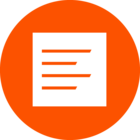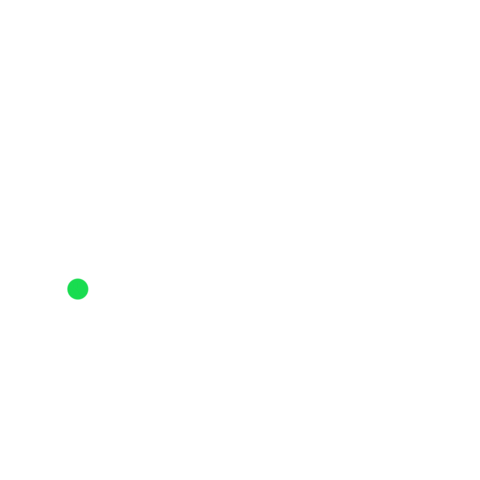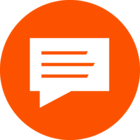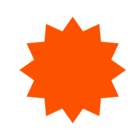Wonder if someone can help. My ride has gone to Strava, it counts towards weekly total, it appeared in notifications. I can open it, named it but it does not show in feed or my activities! Both on app and on desk top. Very anoying as it was very good ride :-(. I have also deleted the app and re-installed. Tried to delete the activity and uploded it throgh manual upload rather than through garmin connect. Don't know what else to do.
Activity not showing in activity feed or my activities
Best answer by Scout
Hey @Harta,
Thanks for your post. I had our team take a look at your activity, they found that your activity from July 10 has an incorrect elapsed time.
The file contains time data that is out of sync with the rest of your activity. This can happen if the device is out of date, there is a GPS glitch that causes a jump in the time recorded, or the activity failed at some point.
Here are a few options to try and resolve the issue:
1. Crop your activity if the additional time is at the beginning or end of your activity: How to Crop Activities.
2. Split and crop your activity: How to Split Activities. Keep in mind, this may only fix half of your activity. The other half may continue to have data errors.
3. Manually fix any GPS time code errors:
- If the activity was recorded on a device (Garmin, Wahoo, Bryton, etc.) www.fitfiletools.com - online fit file tools for files, including correcting Time Adjuster and Corrupt Time Fixer. We recommend trying both if one did not resolve the issue. Additional instructions can be found here: Fixing Time Code Errors
- Download the TCX or GPX file and use a simple text edit program to "Find and Replace" the incorrect timestamp and replace it with the correct timestamp. Open the file on a desktop computer, it should open a simple text edit program. Using the same date format as the incorrect timestamp, type the correct date into the replace area to change it to the correct date. Make sure there are no additional timecode errors in the file by scrolling through the file and checking some of the dates. If so, repeat step 4. Save the file and try uploading directly to Strava: https://www.strava.com/upload/select
Unfortunately, we are unable to manually adjust or correct these activities on our end. If you continue to run into these time errors please reach out to your device manufacturer directly.
Login to the community
Enter your E-mail address. We'll send you an e-mail with instructions to reset your password.