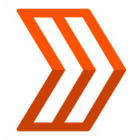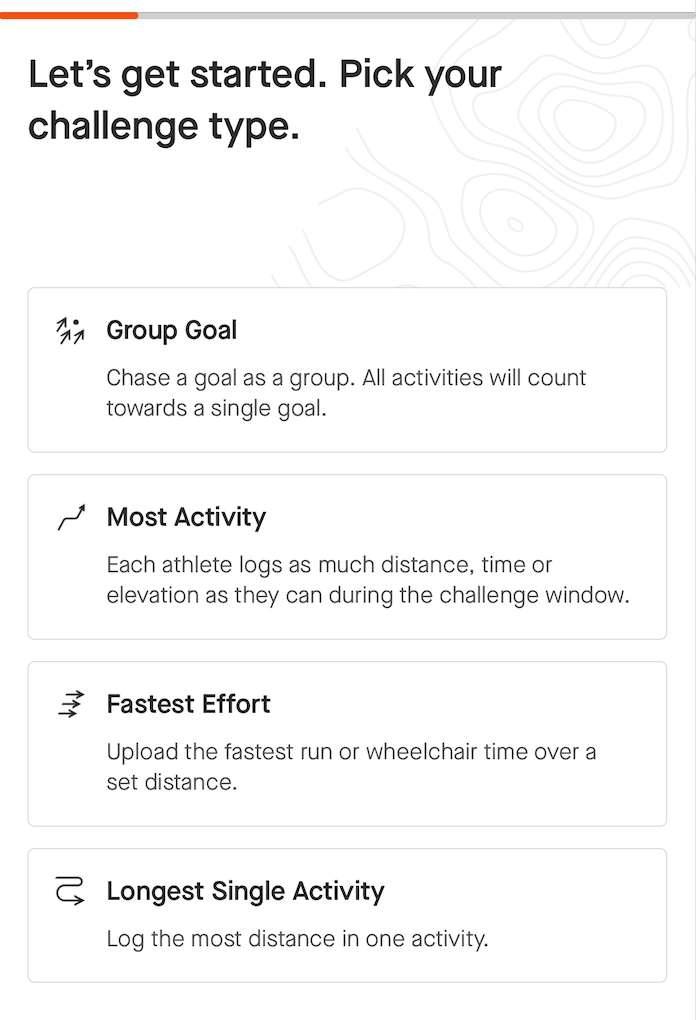Welcome back to Wisdom Wednesday! Every other Wednesday we'll drop a question in the Community Hub. You then have 9 days (that's until the following Friday) to showcase your Strava knowledge and answer the question.
Question: How Do I Create a Group Challenge?
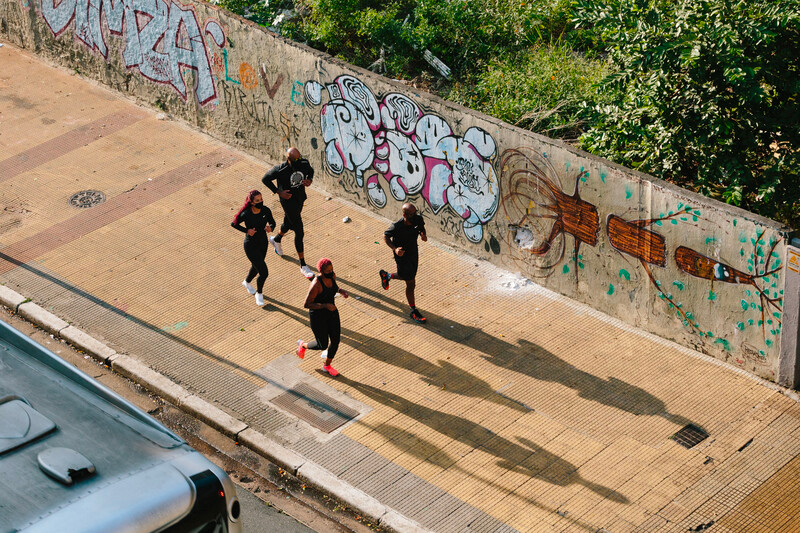
Remember to submit your answer in the comments by October 20th. The winner will be randomly selected from the correct answers to win a free one-month Strava subscription! 🙌
The lucky winner will be announced on October 25th along with our next Wisdom Wednesday question!
Already a Strava Subscriber? You'll get a free month added to the end of your Subscription period.
Click here to subscribe to this series and ensure you don't miss any future posts: Wisdom Wednesdays