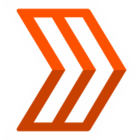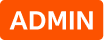The Strava Community Hub is a place for our community to connect and engage with one another. It's a great way to find like-minded athletes, make new friends, receive suggestions, seek product help, and get inspired. When we created the Strava Community Hub, we chose not to automatically link your Strava profile to your Community Hub profile—we wanted to give you that choice. If you'd like to share your Strava profile with others, we've outline three ways to do so:
- Adding your Strava profile to your signature (restrictions apply, see *note below)
- Adding your Strava profile to your bio
- Sharing on an individual basis with another user via reply/thread
1. Locate your Strava profile URL
- Log in to Strava from a computer or mobile browser
- Click your avatar in the top right OR hover over the avatar and select "My Profile"
- Your profile URL can be found at the top of the browser
- In the example below, the profile url is https://www.strava.com/athletes/7174722
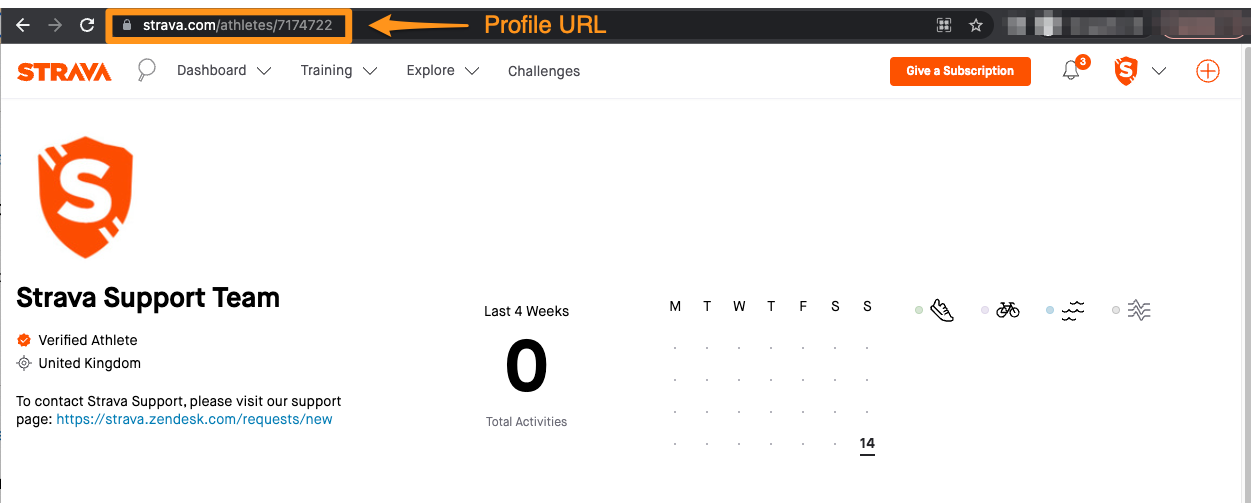
2. Go to your Community Hub profile settings
- Click your avatar on the top right of the Community Hub
- Click Settings > My profile
3. Adding your Strava profile to your signature
Your signature will appear at the bottom of every post or reply you make. When you update your signature, it will automatically update all your previous posts or replies across the Strava Community Hub.
Note: If you are under 18 or have not been on the platform for very long, you will not be able to use a signature.
- Locate the "Forum Signature" text box
- Add your Strava profile url from step 1 and whatever other information you'd like to include in your signature.
4. Adding your Strava profile to your bio
- Locate the "A bit about yourself" text box
- Add your Strava profile URL from step 1
- For example "Check out my Strava profile: (Paste your profile URL here)"
5. Sharing on an individual basis with another user via reply/thread
If you're interested in sharing your Strava Profile with another athlete on a one-off basis, simply grab your Strava profile URL in Step 1 and share in a reply.