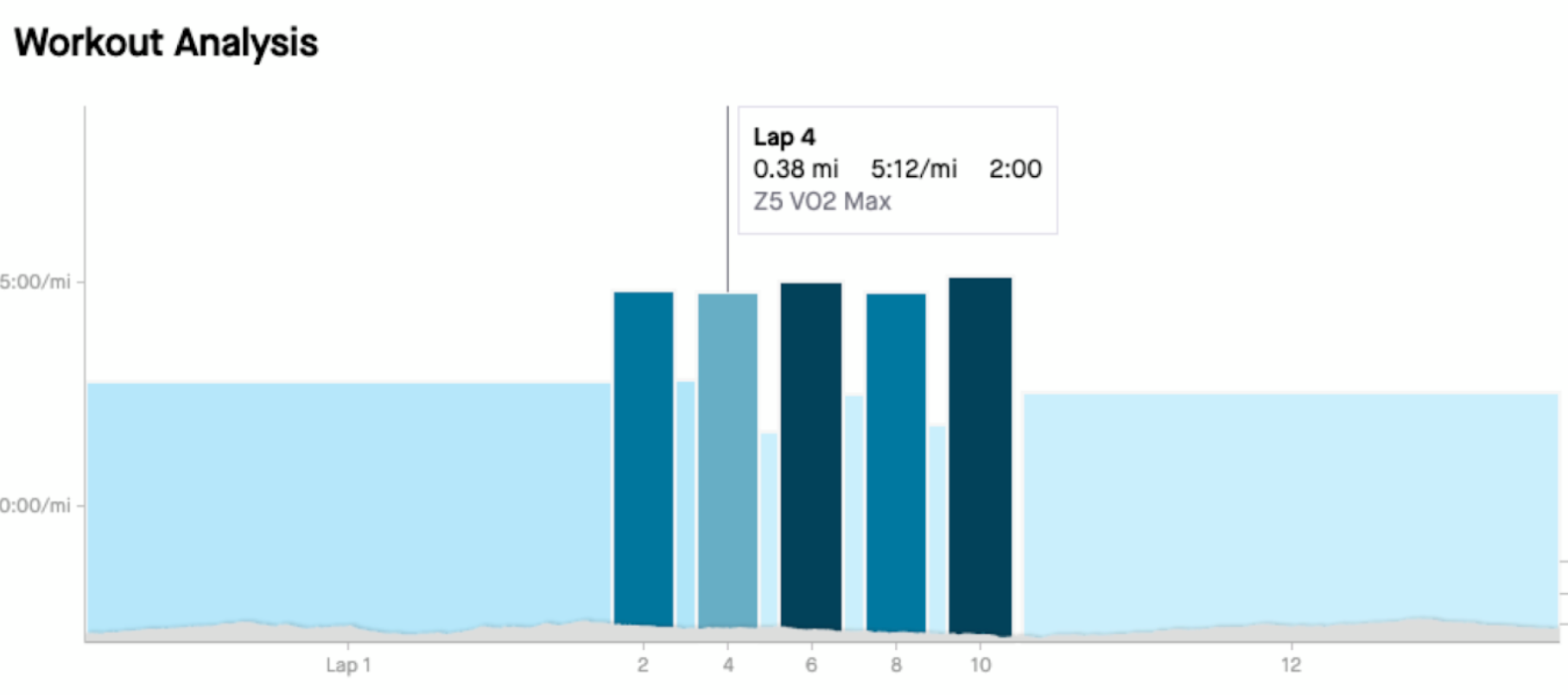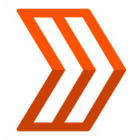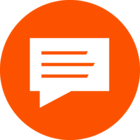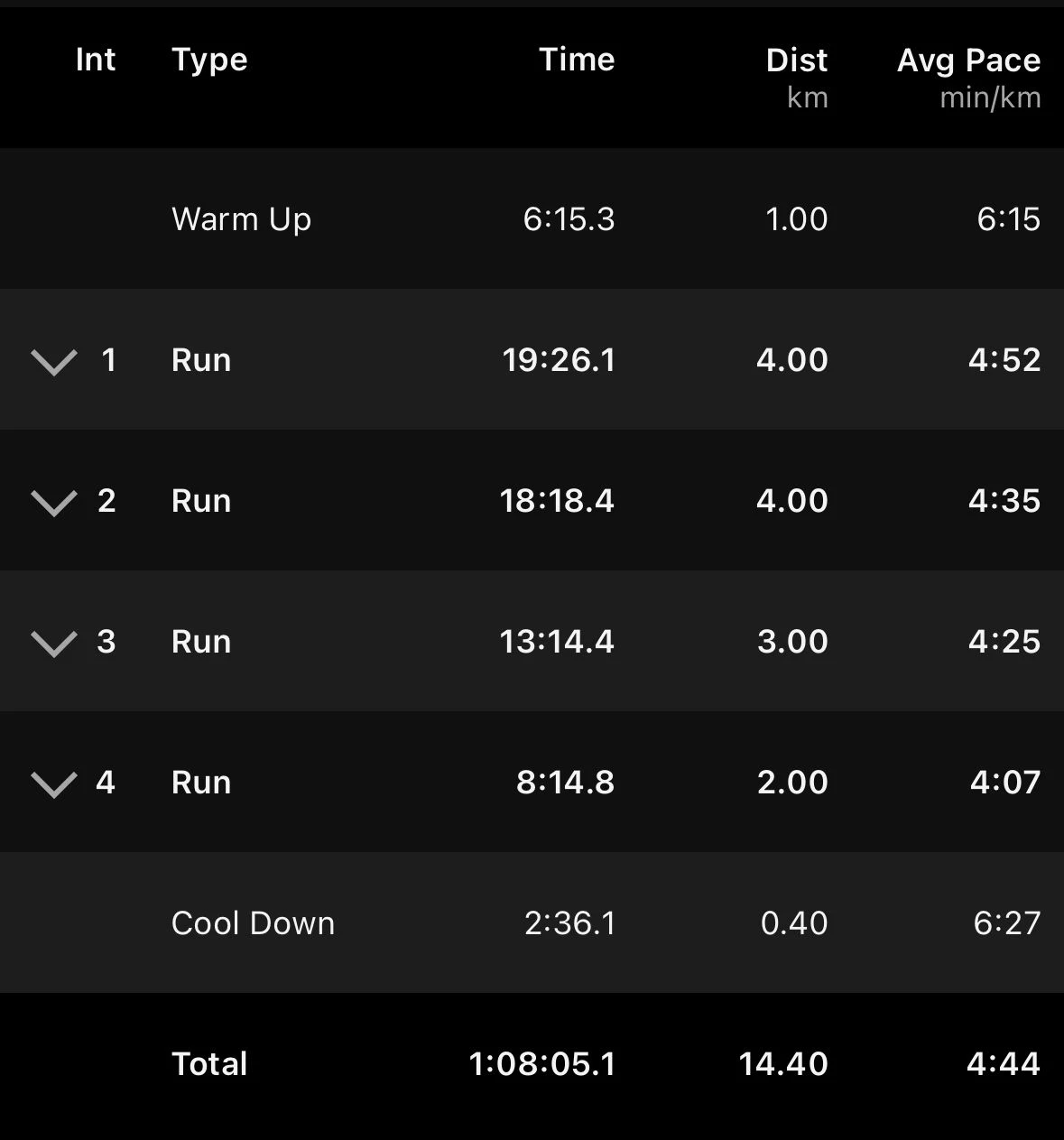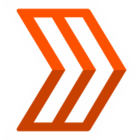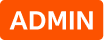Running Workout Analysis Guide
The Workout Analysis screen provides you with a thorough breakdown of your activity’s lap data. You can view each individual lap’s stats including pace zone, average pace, distance, time, and heart rate.
To take full advantage of the Workout Analysis, your activity must be tagged as a “workout” and your device must be capable of recording laps. You need at least two laps in your activity for the Workout Analysis to display.
Two important notes here:
- Our mobile app does not allow you to create laps in your activity.
- This feature will not work for the auto-generated mile or kilometer splits Strava creates on your activity.
Let’s quickly talk about Splits vs Laps.
Splits
Split times are calculated using moving time on run activities loaded to Strava. This calculation happens during the upload process and is not related to any laps your device has recorded. The splits will default to miles or kilometers based on your preferred measurement. You don’t need to take any action to generate splits on your activity.
Laps
Activity Laps are created by your compatible device. Most devices are set to auto-lap at 1 mile or 1 kilometer but you can disable this feature and create your laps manually. Additionally, you can program your device to lap at different times or distances for a structured workout. But, Clyde, how?
I got you.
Creating a Structured Workout on Your Device
I train with a Garmin device so once a week before I go out for a workout, I will create the workout using the Garmin Connect website or app and sync it to my device. The process is fairly simple and you can re-use previously created workouts.
If you’re unsure how to create workouts on your device, here are instructions on this process from some major watch brands:
| Garmin | Coros | Apple Watch | Suunto |
| Here is an example of a workout created using the Garmin app. Warm-Up | 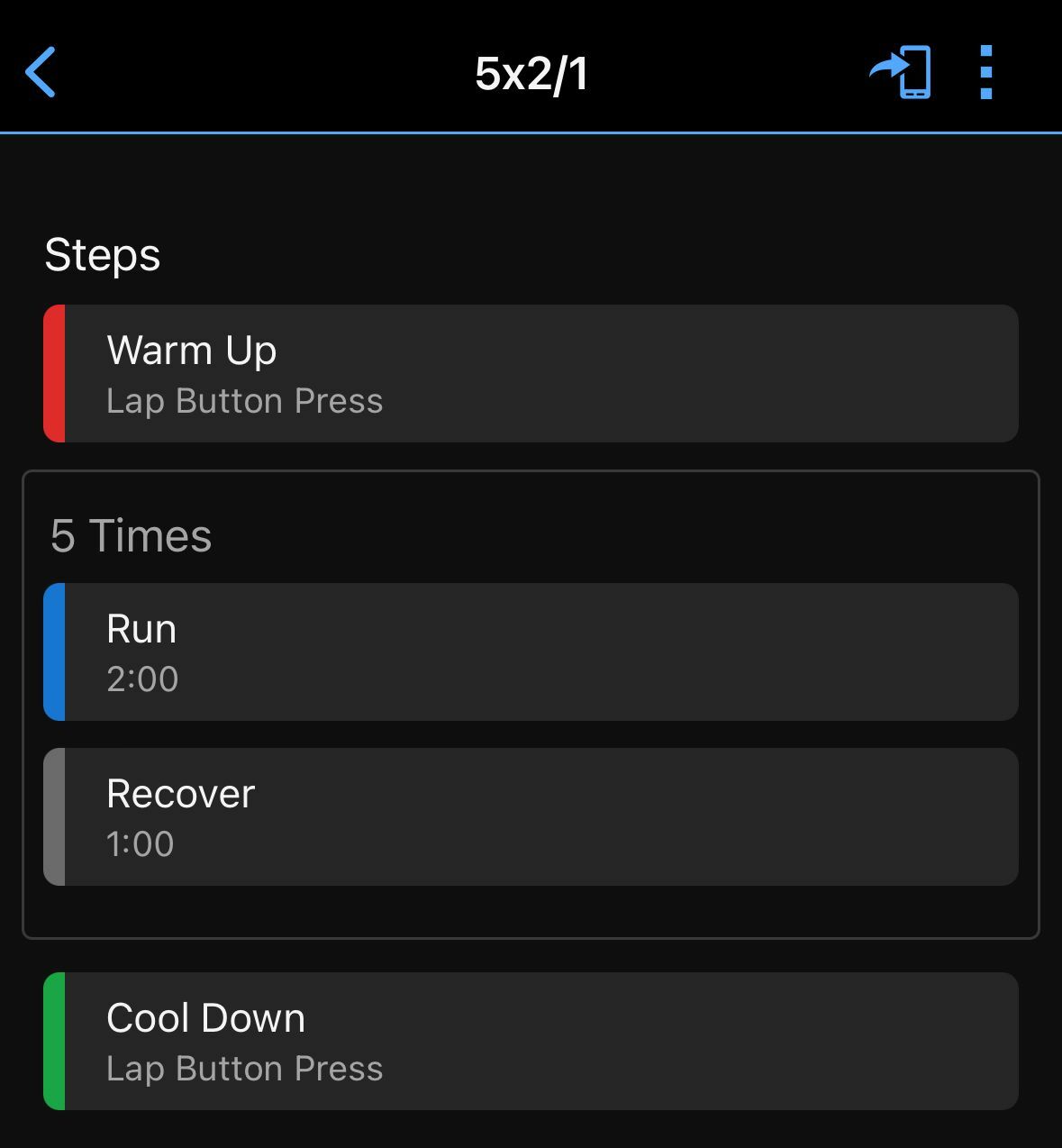
|
Once the activity is completed, I can (over)analyze my efforts on Strava. This particular workout looks like this on Strava website:
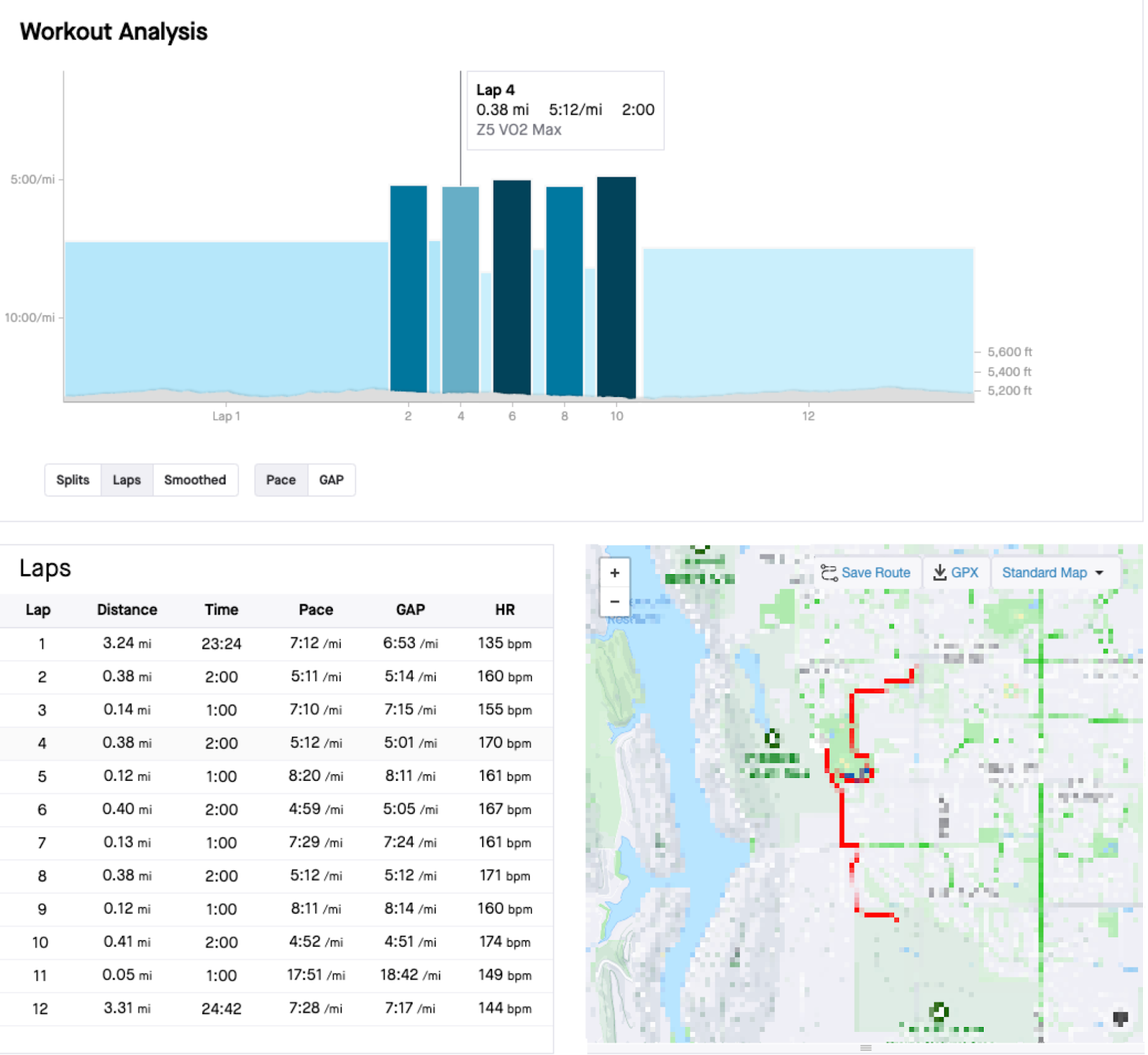
And like this on mobile:
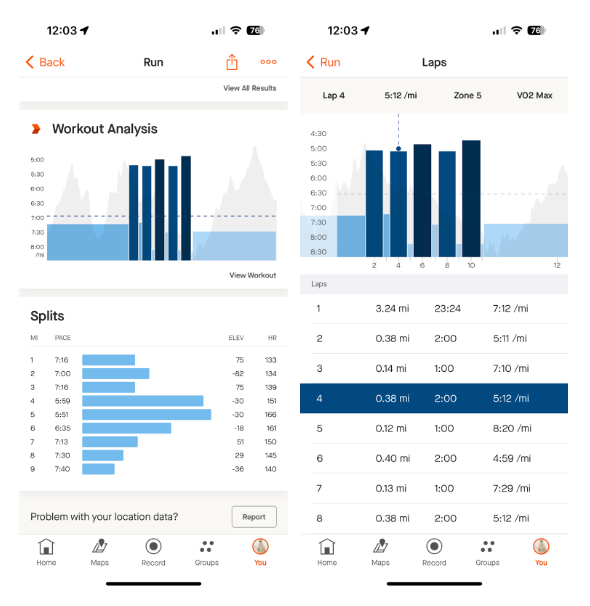 |
How to Use and View Workout Analysis
Enter Your Pace Zones
You can enter or estimate a recent race performance to define your pace zones. This can be done on the web: https://www.strava.com/settings/performance or in the mobile app from the You > Edit > Running Race Time.
Record an Activity
Your device needs to create at least two laps in your activity for the Workout Analysis to display.
Tag Your Activity as a Workout
From the edit activity screen, you can tag your activity as a “workout.”
- workout analysis shows on mobile app with 2 or more laps regardless of workout tag
- workout analysis shows on web with 2 more laps only if workout tag is selected
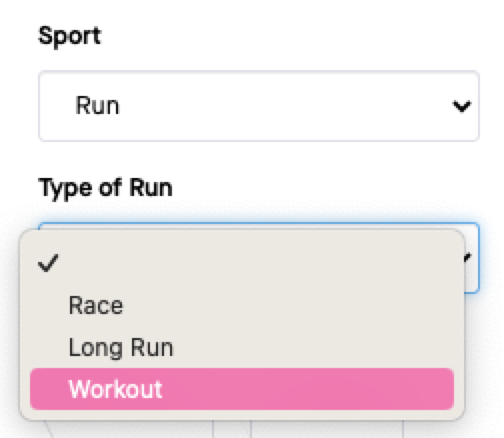
| 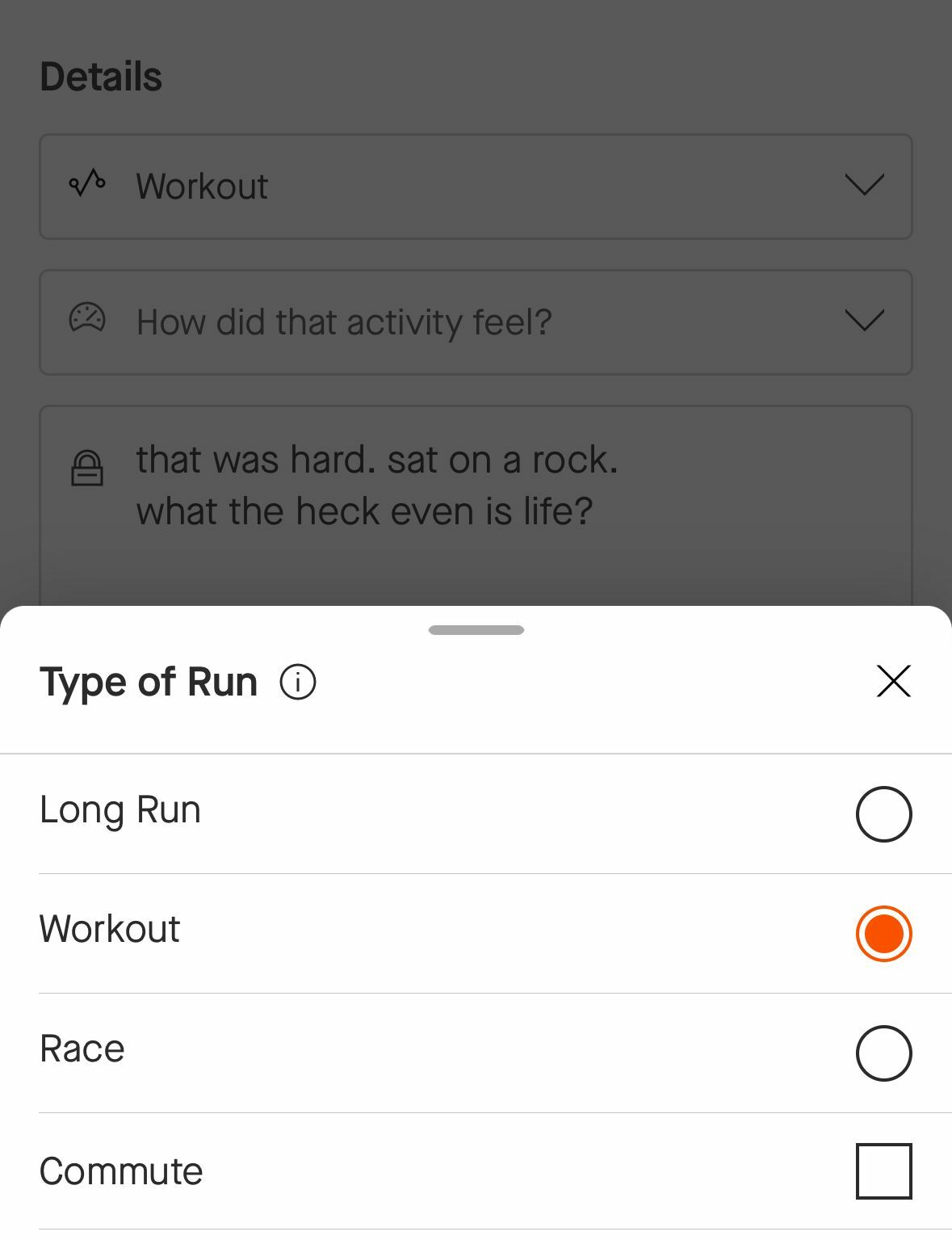
|
Viewing Workout Analysis
On mobile, you can view this by opening your activity and scrolling past Segment Results, you’ll see the Workout Analysis graph.
On the web, if your activity is tagged as a “workout” you’ll see this chart front and center. If you do not tag your activity as a “workout” but have at least two laps, you’ll see a similar Pace Analysis screen.
Strava on the web does allow some additional analysis of this data. You can choose to display your data in Splits, Laps, or Smoothed. You can also swap back and forth between Pace or Grade Adjusted Pace (GAP), which we’ll see in an example in the next section.
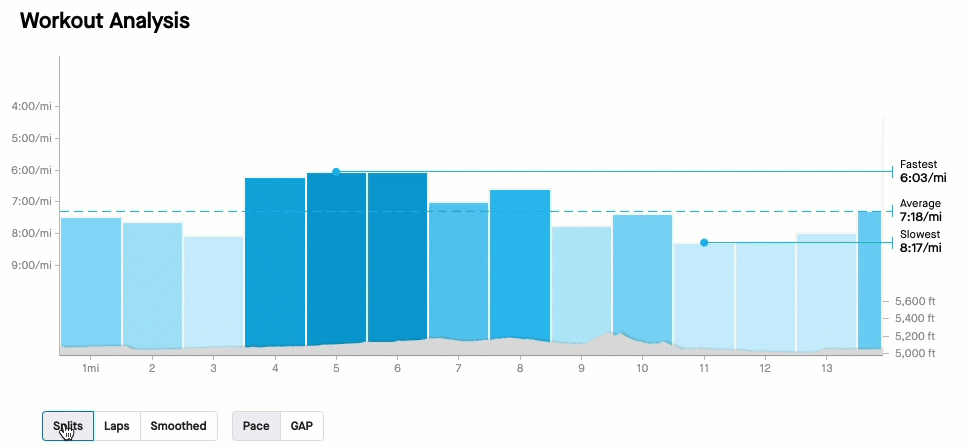
Some Examples
Workout analysis can help you track your progress over time, whether it’s starting running, building your fitness, preparing for a big event, or really, whenever the heck you feel like it.
Starting Running or Returning to Running
A few months ago, my wife and I had a baby. She has been working on her return to running. Recently, we did her first run together; a 5-minute walk warm-up, 10 x 2-minute run / 1-minute walk, and a 5-minute cooldown. It was nice for her to see her running pace to know where she is at and to track her progress on the way back. Using the lap function on your watch also makes it easier to track how much time you have left for each interval.
Here is what this workout looks like on Strava:
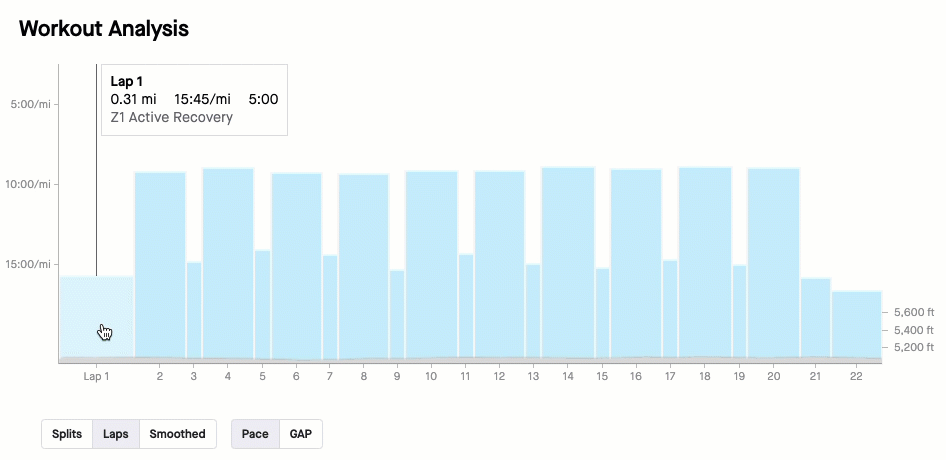
Uphill Workouts
If you’re doing uphill repeats, you’ll find the Workout Analysis screen very useful! You’ll notice some big differences in the chart when selecting Pace vs. Grade Adjusted Pace. This can be a fun way to analyze your uphill efforts.
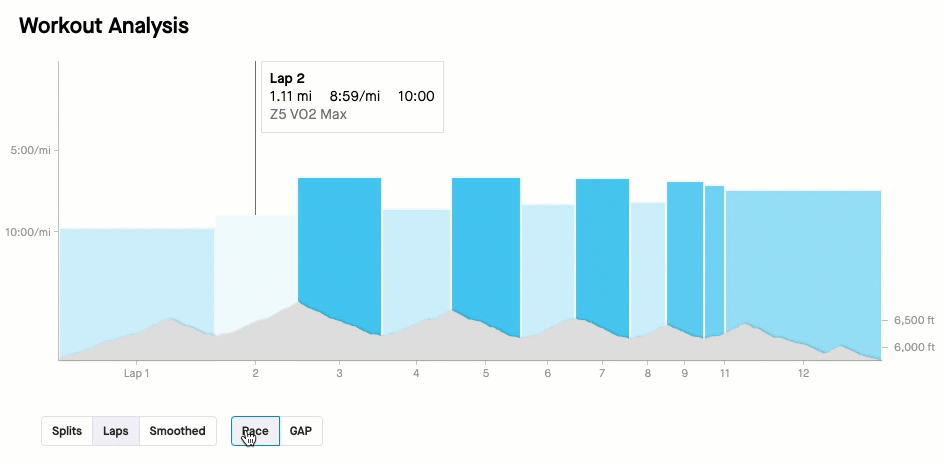
Press Lap Whenever!
Sometimes on a run or maybe even a race, you might want to lap a climb, a descent, a segment, a lap of a lap on a track, a loop in a neighborhood, or even, *ahem*, a bathroom break 🫢 - I bathroomed at 59:45/mi pace, no big deal.
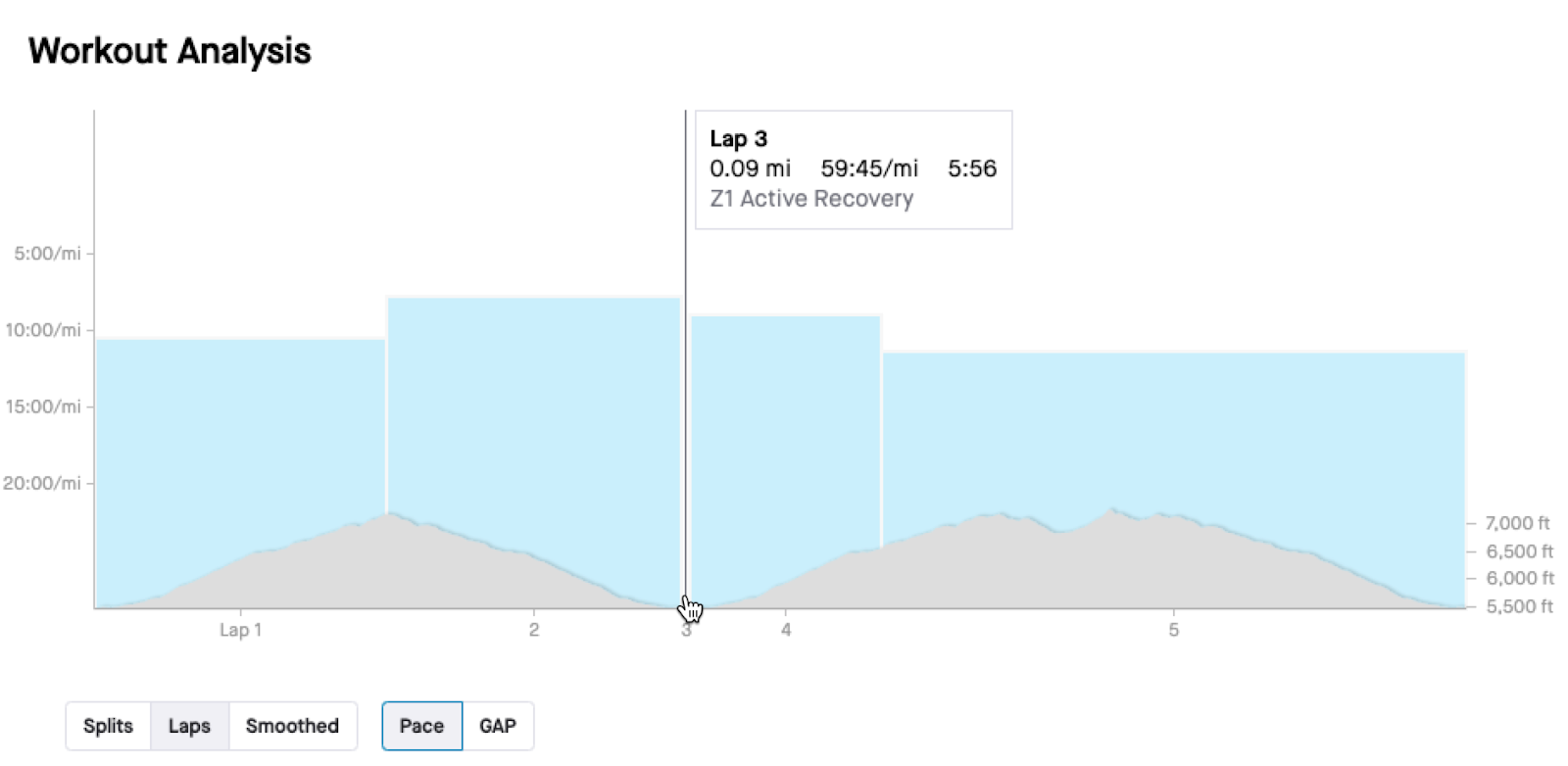
Thanks for reading; I hope you found this article on Workout Analysis useful. If you need any assistance using this tool, please contact support - ask for Clyde, I'd be happy to help!
Learn More
Below you’ll find some more information on Workout Analysis:
Workout Analysis Help Article
Training Glossary for Runners (including Pace Zone definitions)
How do you use the Workout Analysis tool?
Comment below