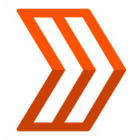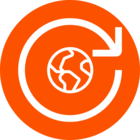Hey there, @JamieG,
When using your map visibility settings to hide an address, Strava uses a different service to look up your address depending on which of our platforms you are currently using. To troubleshoot this situation, we recommend looking up your address on multiple platforms to see if you find better results.
Try the Strava mobile app:
If you have tried to enter your address on the Strava website, we recommend trying again using the Strava mobile app. To access you map visibility settings in the Strava mobile app, open the app, tap on the cogwheel icon  in the upper right corner of the screen to open your Settings page, and then navigate to Privacy Controls → Map Visibility.
in the upper right corner of the screen to open your Settings page, and then navigate to Privacy Controls → Map Visibility.
Try the Strava website:
If you have tried to enter your address using the Strava mobile app, please try entering your address again using the Strava website. To access your map visibility settings on the Strava website, login to your account and navigate to your Privacy Controls settings page. From there, locate the Map Visibility section.
If you are not able to find the location you would like hidden in your activity maps through an address, or if an incorrect location appears, you may want to try using GPS coordinates. Depending on whether you are using the Strava app or the Strava website to hide this location, you will want to pull the intended coordinates for the appropriate source. If you have tried entering coordinates on the web, you may also want to try entering coordinates in the app.
How to find your GPS coordinates:
On Strava.com:
Try using Mapbox Search to find your location. Click on the exact location on the map that you would like to hide, and you should see the coordinates for the location in the search field in "-122.39340375000006, 37.79534017621501" format.
Copy the coordinates and go back to your account privacy controls on Strava.com to see if you find the correct location with those coordinates (see instructions below).
Using Android:
Go to Google Maps, and find the address that does correspond to the right location where you want the privacy buffer to be centered.
You can enter the latitude/longitude coordinates for your location, as found within Google Maps by right-clicking on the desired location. Upon doing so, you should see a window pop up with the appropriate coordinates in the format "37.76447,-122.437529."
Copy the coordinates and go back to your account privacy controls in the Strava Android app to see if you find the correct location with those coordinates (see instructions below).
Using iOS:
Open the Apple Maps app for either iOS or MacOS. Right-click on the desired location and drop a pin on the location, then click on the pin (or simply long press in the iOS app). You should see a pop up with more details about the location, including with the appropriate coordinates in the format "37.76447,-122.437529."
Copy the coordinates and go back to your account privacy controls in the iOS app to see if you find the correct location with those coordinates (see instructions below).
How to hide a specific location with GPS coordinates through Map Visibility settings in the Strava app:
- To get to your Privacy Controls on Strava.com, you can hover over your profile picture on the top right corner of any page when logged in > click on 'Settings' in the dropdown menu > then click on 'Privacy Controls' on the left side menu.
- To find your Privacy Controls in the Strava app, press the 'Gear' icon on the top right corner of the Home or You screen > select ‘Privacy Controls’ > then 'Map Visibility'.
In your Map Visibility settings:
- Select the option to hide a specific location.
- On Strava.com, you will see a field to enter a new address, which you can use to enter coordinates as well.
- In the Strava app, press the 'Hide a Specific Address' button if you have not added any addresses. If you have already added an address, you can use the 'Add' button in the top right corner.
- Enter the GPS coordinates for the intended location from the appropriate source as listed above, select the radius of the area to be hidden, and click 'Save Address' on web or press 'Done' in the top right corner of the app to save. You can add more than one location.
You can read more about these tools here: https://support.strava.com/hc/en-us/articles/115000173384-Edit-Map-Visibility


 in the upper right corner of the screen to open your Settings page, and then navigate to Privacy Controls → Map Visibility.
in the upper right corner of the screen to open your Settings page, and then navigate to Privacy Controls → Map Visibility.