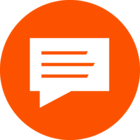Does anyone know how to access photos during route creation? For example I am working on a new trail run route and I can see photo icons on the map. But there doesn't seem to be a way to click the photo to see it. If I click (or cmd click or ctrl click) it adds the photo location to my route.
Seems like I am missing something simple - these photos would help me with navigating the planned route.
Access photos during route planning
Best answer by Jane
Hi @bricin ,
Thanks for posting about this! It sounds like the icons you're looking at are POIs (points of interest). Maps on both the Strava mobile app and website will include a Points of Interest map layer to help you find the best spots in your area to start your activity and useful locations throughout your activity. You won't be able to drill into those icons but you can select them by long pressing on them, and then your route will be adjusted to include that POI.
Detailed information about POIs can be found here and we have a helpful legend here.
There is an existing discussion about POI and we would welcome your comments!
Login to the community
Enter your E-mail address. We'll send you an e-mail with instructions to reset your password.