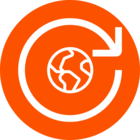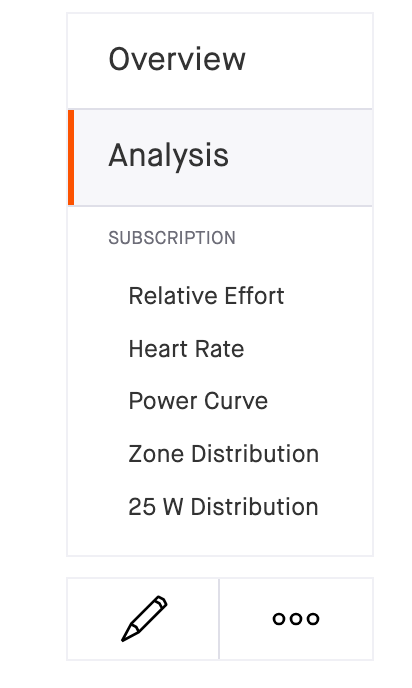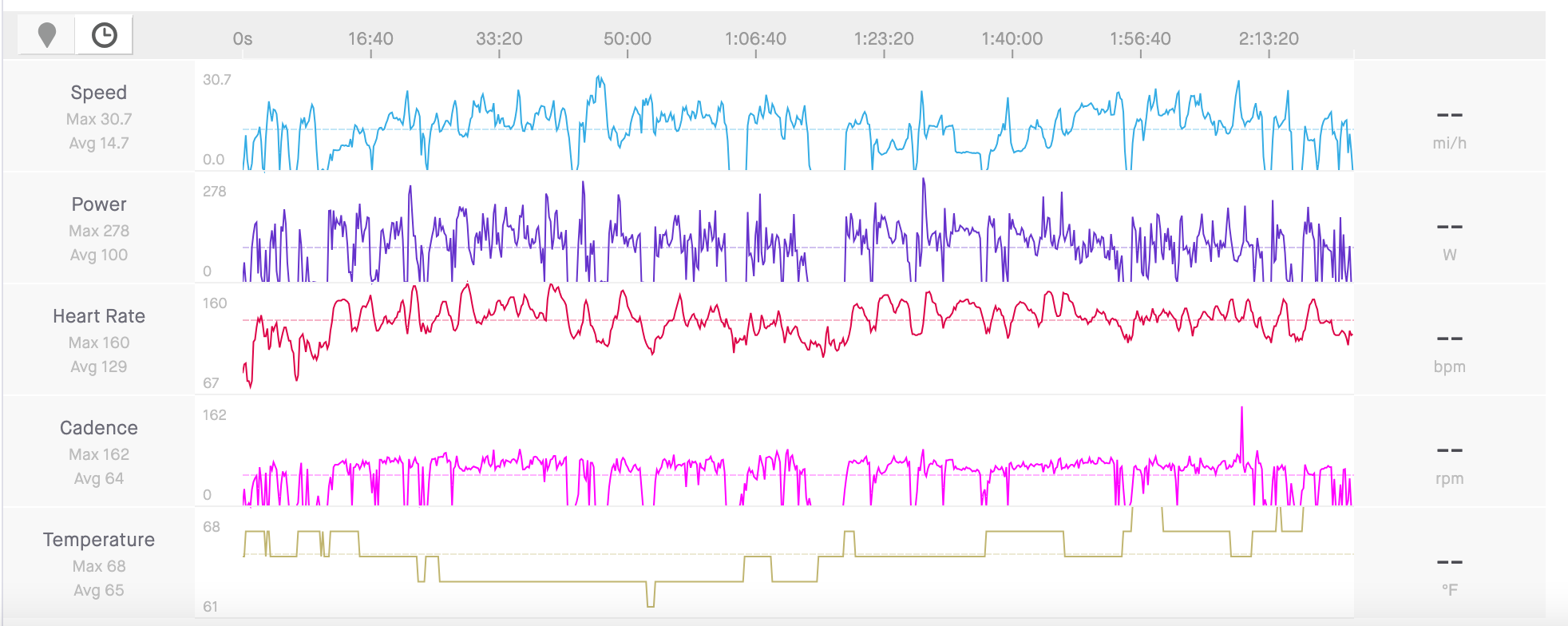I am interested in analysing my stops post ride. I would like to see where I rested on an activity (this affects your efficiency percentage on long rides such as Audaxes, i.e. ride time vs rest time)
This can be where
- the stop was more than 1 minute
- no power or cadence registered
- speed below 3km per hour (in case of a wandering GPS)
Ideally this would show in a table (similar to the existing Laps table) showing
- the rest start time (time of day and ride time)
- rest time
- the end time for each extended stop
Even better if you could show these as locations on the activity map
Many thanks for reading and hopefully upvoting this idea.