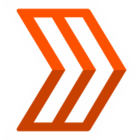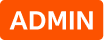During our latest iOS app update (version 425.0.0), a bug logged some athletes out of Strava. We recommend updating to the latest version of the app (version 425.0.1).
Our comprehensive guides on account access issues are available here:
- Account Access Series, Part 1: Log In | Community
- Account Access Series, Part 2: Locate or Merge | Community
Below are some common account FAQs:
Don't know which email you used
If you know of multiple email addresses that may be associated with your account but are unsure which account is your main one, our Account Recovery Tool can confirm it and help you access it.
Tips to first find the associated email address to your account:
- Gmail vs. Googlemail: These are treated as different addresses on Strava.
- Email domains: Some email providers use country codes (e.g. .co.uk, .de, .au). Be sure to try the exact version you used when signing up.
- Misspelled or inaccessible emails: Even if your email is misspelled or you no longer have inbox access, you can still log in with the exact email and password linked to your account. Once logged in, update your email in your account settings.
- Sign in with Apple: If you chose to hide your email, Apple created a proxy address (e.g. xxxxx@privaterelay.appleid.com) connected to your Apple ID email.
- To switch to an email/password login, go to strava.com/account/recover and enter your Apple ID email.
- You’ll then be prompted to use the proxy email Apple assigned. A password reset link will be sent within minutes.
If the tips above didn’t help, try the following to locate and access your profile:
- Direct athlete URL: The URL can be found at the top of the web page of your profile. If you have any followers you can have them send you a link to your account.
- An activity link: This may be from a shared activity on social media or any emails from Strava about a friend giving you a Kudo or comment.
How to update your password
If you forgot or need to update your password, or if you previously logged into Strava using Google, Apple, or Facebook and you want to log in via email and password, you will need to create a password. The best way to do this is to use the password recovery process:
- Go to https://www.strava.com/account/recover and enter the email address used in your Google, Apple, or Facebook account
- You should receive a link to reset your password within minutes
- If you do not receive this email, please check your spam folder and search for any emails from Strava. It will come from the email: no-reply@strava.com.
How to log in with one-time codes
After entering the login screen, enter the email address associated with your Strava account. You will be guided to a second page where you can log in via one-time code (or password).
More information on how to use One-Time Codes is available here.
You don't have access to the email on file or the email on file has a typo
If the email address associated with your Strava account is misspelled, no longer exists, or if you no longer have access to the email's inbox, your account is still accessible. To access this account, go to the login prompt and enter this email address exactly as it is spelled or misspelled along with its associated password.
Logging in with Google or Apple/Apple private relay emails
If you login with Google, Facebook or Apple, click on the appropriate link on the login page. The buttons will read as “Sign in with <Platform>” on web and “Continue with <Platform>” on mobile.
The email associated with your Strava account will match the email associated with those accounts.
Note: For Apple, if you chose to hide your email, Apple created a proxy address (e.g. xxxxx@privaterelay.appleid.com) connected to your Apple ID email.
Additional help center articles:
I have multiple accounts and I need to merge them
Merging accounts must be done on the web (not mobile). We recommend merging the account with fewer activities into the account with more, and always keep your Subscription account if you have one.
Note: If you have more than two accounts, repeat steps 1–3 for all duplicate accounts before proceeding to step 4. Do not export files from the account you wish to keep.
- Log in to your duplicate account.
- Export your activities from this duplicate account. If you only have a few activities, it’s easiest to go into each activity page and export the original activity file. If you have more than 10 activities, it will be easiest to do a bulk export. Once completed, log out of your duplicate account.
- Log in to your primary account and upload your activities. Subscribers can upload up to 25 files at a time. Athletes who are not subscribed to Strava can upload 15 files at a time. Here is the link to the upload page.
- Once you have uploaded all of your activities to your primary account, delete your duplicate account(s).
- If you need to update the email on your primary account, want to enroll in one-time codes, or update password, you can do that through your account settings: https://www.strava.com/account
- Note: If you see the error "This is not a valid email address", then the duplicate account is still active. Please attempt step 1 again.
For more detail, please refer to our help center article on merging duplicate accounts on Strava.
If you’re continuing to have trouble accessing or merging your accounts, please reach out to us (support@strava.zendesk.com) via the email address associated with the account in question with details as to where you are getting stuck; this will help our team troubleshoot further.