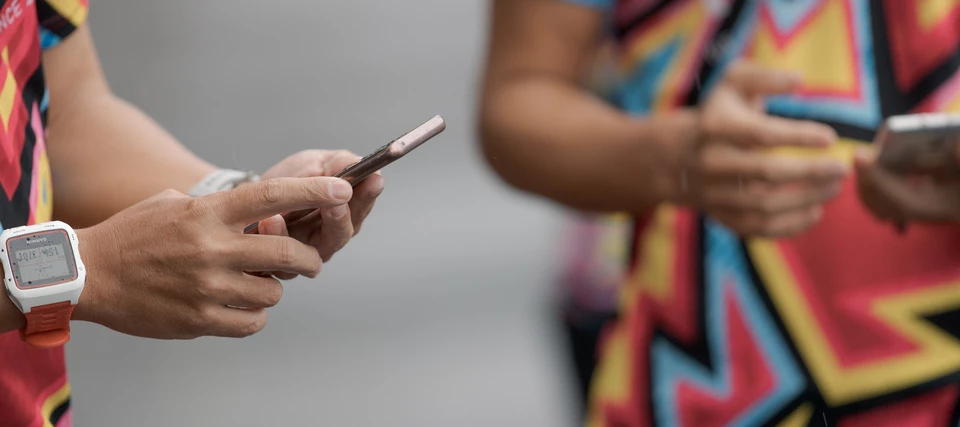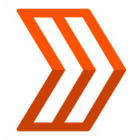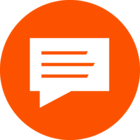Hello!
My name is Geode and I am a member of Strava’s Community Management team specializing in account access inquiries. This is the second of two parts of my Account Access series. In Account Access Series, Part 1: Log In, we worked on troubleshooting basic issues like password reset, email update, and locating the email address associated with the account. Now in Part 2, we are going to traverse the bumpy trail of duplicate account issues, so get those trekking poles out!
Note: Start with Step 1 below to diagnose the issue you are experiencing. Then go to Step 2, the recommended section to troubleshoot the diagnosed issue. Most likely all the information needed to resolve the issue you are experiencing is included in this article. Let’s get started!
01 Diagnose
We first need to correctly identify the root cause of the issue you are experiencing.
Below are the most common locate or merge account issue descriptions I hear from athletes. Based on the description, I usually know which direction we need to go to resolve the issue. This does not always seem like a direct path to the athlete I am working with, but trust me as we navigate this journey as I have helped thousands of athletes regain access to their account.
So read through the list below and find the description that sounds like the issue you are experiencing. Then skip to the recommended section to begin troubleshooting.
What Issue Are You Experiencing?
- “My email is the same on both accounts.”
- “I cannot locate or access my account.”
Step 2, go to “Locate Account” under “02 Troubleshoot.”
- “I logged into my account and all the data is missing.”
- “I have duplicate accounts.”
- “I have two devices and they are both uploading activities into different accounts.”
Step 2, go to “Duplicate Accounts” under “02 Troubleshoot.”
02 Troubleshoot
We have done the initial diagnosis of the issue, now let’s troubleshoot. Go to the corresponding topic below that relates to the issue we diagnosed. If we uncover a new route to your issue, you might be redirected to another topic to troubleshoot. Stick with it! If we work together, the processes below will help you get back into your account in an efficient manner.
» Locate Account
Each Strava account is associated with a unique email address. If you do not remember which email address is associated with your account, follow the prompts below to assist in finding that information.
“My email is the same on both accounts.”
Strava profiles can only use one email per account. Therefore, one email address cannot be used to create multiple accounts and another email address was used to create your duplicate account.
- To find the email address associated with your account, read through the next section entitled “I cannot locate or access my account.”
- To resolve the duplicate account issue, go to the “Duplicate Accounts” section below.
“I cannot locate or access my account.”
Read the tips below to help you locate or access your account by first finding the associated email address:
- Googlemail versus Gmail - Strava recognizes both these as separate emails.
- .com versus .co.uk or additional country code .de, .au, etc. at the end of your email - some email clients have different country codes at the end, double check if you may have used your email with or without this additional ending
- If the email address associated with your Strava account is misspelled, no longer exists, or if you no longer have access to the email's inbox, your Strava account is still accessible.
- To access this Strava account, go to the login prompt and enter this email address exactly as it is spelled or misspelled along with its associated password.
- Once into your Strava account, go to the section below entitled “I need to update the email address associated with my account.”
- If you Sign In with Apple, you have opted to "hide your email address" from Strava and Apple will create a separate proxy email address that will look like: xxxxx@privaterelay.appleid.com. That proxy email will connect with the email address associated with your Apple account. If you would like to change to an email/password login go to https://www.strava.com/account/recover and enter the email address used in your Apple account. Then you'll need to enter the proxy email address (ex. xxxxx@privaterelay.appleid.com) that Apple assigned to your Strava account. You should receive a link to reset your password within minutes.
If the steps above didn’t help, see the tips below to locate and access your profile.
- Do you have the direct athlete URL you can provide to access your account? The URL can be found at the top, see screenshot below. If you have any followers you can have them send you a link to your account.
- Do you have any links to an activity of yours? This may be from a shared activity on social media or any emails from Strava about a friend giving you a Kudo or comment.
- Keep in mind that if your account was deleted we are unable to restore or access any of the deleted account's information. After deletion, your account and data cannot be downloaded or recovered.
If you are still experiencing an issue after trying the tips above, contact Support. Please provide as much information as possible to help verify your account.
----------------------
» Duplicate Accounts
Duplicate accounts can be created from a variety of methods. Often, they are created by mistakenly going to the Sign Up page and entering an email different from the one associated with your primary account. If you can access each account, see instructions below for next steps. If you cannot access each account, go to Account Access Series, Part 1: Log In.
“I logged into my account and all the data is missing.”
Unless you deleted your primary account, logging into an account with missing data means that you created a duplicate account.
- To find the email address associated with your account, go to the “I cannot locate or access my account” section above.
- To resolve the duplicate account issue, go to the “I have duplicate accounts” section below.
“I have duplicate accounts.”
“I have two devices and they are both uploading activities into different accounts.”
Here are instructions for merging and deleting the duplicate account(s). This process needs to be completed via web and not a mobile device.
Deleting the duplicate account
If one of your accounts is empty or you would like to delete the duplicate account(s), we recommend the following steps:
- Access the empty account and delete the duplicate account.
- Log into your primary account using the email address provided and your password. If your password no longer works, please let us know and we can send you a password reset. Keep in mind, even if this email address is no longer valid or active, you can still log in with your information to make these corrections.
- If you need to update the email on your primary account, want to enroll in one-time codes, or update password, you can do that through your account settings: https://www.strava.com/account
- Note: If you see the error "This is not a valid email address", then the duplicate account is still active. Please attempt step 1 again.
Merging accounts
If you have duplicate accounts which both contain activity uploads, generally we recommend merging the account with less activities into the account with more activities and/or merging activities from a free account into your Subscription account. Note: If you have more than two accounts, repeat steps 1–3 for all duplicate accounts before proceeding to step 4. Do not export files from the account you wish to keep.
- Log in to your duplicate account.
- Export your activities from this duplicate account. If you only have a few activities, it’s easiest to go into each activity page and export the original activity file. If you have more than 10 activities, it will be easiest to do a bulk export. Once completed, log out of your duplicate account.
- Log in to your primary account and upload your activities. Subscribers can upload up to 25 files at a time. Athletes who are not subscribed to Strava can upload 15 files at a time. Here is the link to the upload page.
- Once you have uploaded all of your activities to your primary account, delete your duplicate account(s).
- If you need to update the email on your primary account, want to enroll in one-time codes, or update password, you can do that through your account settings: https://www.strava.com/account
- Note: If you see the error "This is not a valid email address", then the duplicate account is still active. Please attempt step 1 again.
For more detail, please refer to our help center article on merging duplicate accounts on Strava.
----------------------
If you are experiencing one of the issues below, go to Account Access Series, Part 1: Log In
- Need to update or reset your password
- Need to update the email address of your primary account
- Seeing an error message when trying to login to your primary or duplicate account
If you are still experiencing an issue after trying the tips above, contact Support. Please provide as much information as possible to help verify your account