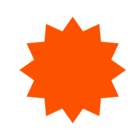I did the wolvwerhampton to Aberdovey bike ride yesteday but had a few mechanical and need a 15 miles lift, can you crop the middle of a ride with out loosing either end?
Solved
Wolverhampton Aberdovey Bike Ride
 +1
+1Best answer by Jane
Hello @Byron
Thanks for posting about this. The best thing to do in this instance is to split the activity into two, then crop out the vehicle portion:
To split an activity:
- From the activity page click on (◦◦◦) the more options menu > click "Split".
- From the split page, choose whether you'd like to make one or two splits. For example, if you are just removing a middle portion of a ride, you will want to choose '2 activities'. (You can always go back and split one of the new split activities again if you need to).
- Drag the orange lines to the exact locations where you'd like to divide the activity. Hover over the speed graph to help you identify where you were stopped or based on the location.
- When you're satisfied with your selection, click "split" on the left-hand side.
- You'll be taken to the "My Activities" page where you'll see your new activities. Your new activities will retain the name of the original activity but you can edit those as you'd like.
More on this can be read in our article how to split activities.
I hope that's helpful. Let us know!
Reply
Login to the community
Enter your E-mail address. We'll send you an e-mail with instructions to reset your password.