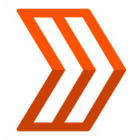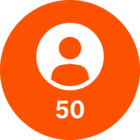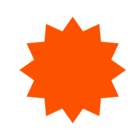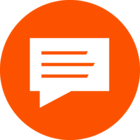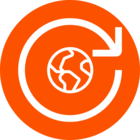Set up Strava on your Apple Watch:
- Download the Strava app on your iPhone if you haven't already.
- Open the "My Watch” section of the Apple Watch app on your phone.
- Find the Strava app to install on your watch. If it's already installed on your Watch, then open the app on your Watch. If it's not installed, tap on Install next to Strava in the Watch App.
- Open the Strava app on your Watch. You will be prompted (on your phone) to authorize Strava for Apple Watch.
- The Strava Apple Watch app supports watchOS 9.0 or later and iOS 16.0 or later.
Recording an activity with the Apple Watch app:
You can record activities on your Apple Watch Series 2 or later without carrying your phone. The Strava Apple Watch app functions independently from the iPhone app so the phone will not visibly respond when you record your activity even if you have your phone with you.
- The first time you record you will be prompted to accept location, Health permissions, legal disclaimer, and notifications when you open the Apple Watch app.
- You can select your Sport Type, change your Auto-Pause settings, and choose your units of measurement.
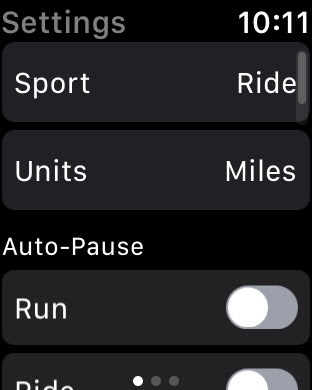
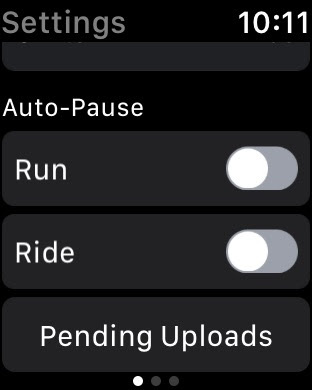
- During your recording, you'll be able to view your current time, average pace of your current split, or average overall split pace (tap the screen to toggle between the two,) total distance, and heart rate. If you enable run split notification, a notification will be displayed on your watch with the preview split pace and overall split pace (bottom-right.)
- You can enable real-time audio feedback to alert you when you start, pause, resume and stop your activity. You can also hear feedback about your total distance and if you're recording run activities, the pace on your last split, and the total average split pace. To enable audio cues, navigate to the settings page on your watch and tap 'Audio Cues.' Here you can toggle the Audio Cue settings independently.

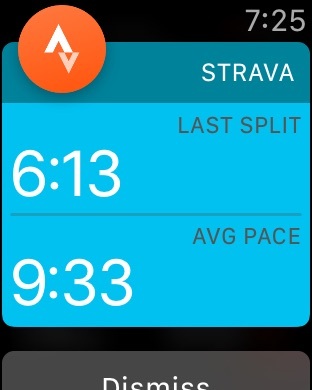
- When you've finished recording, hit Stop to see the resume/finish screen. Hit Finish (flag icon) to finish the activity and be taken to the summary screen. Tap Save to upload the activity.
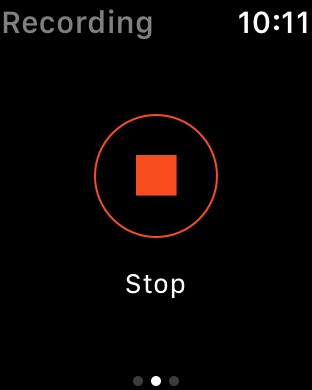
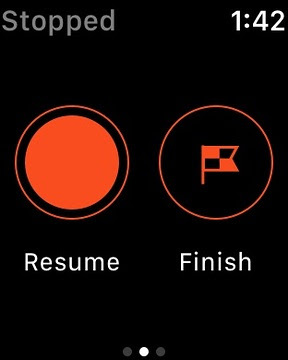
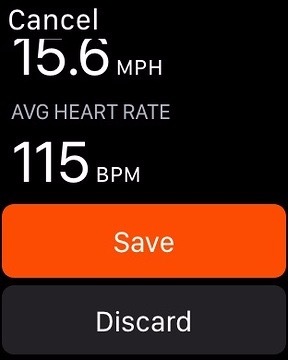
- The next time you are within range of your phone, your activity will upload to Strava automatically. You will get a notification when your activity is ready.
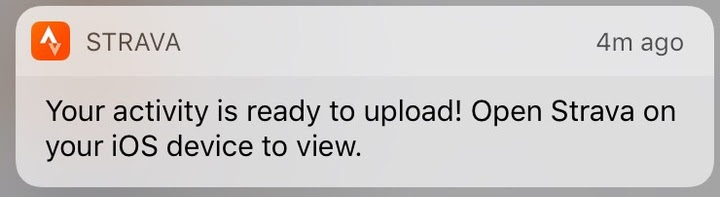
- You can view any activities that haven't yet synced by navigating to the Settings page and tapping Unsynced. Once an activity has synced to your Strava account, you will no longer see it on the unsynced section.
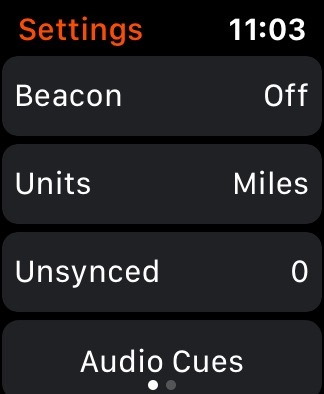
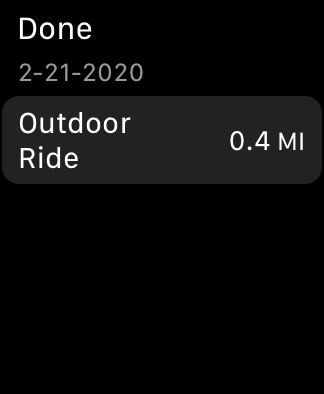
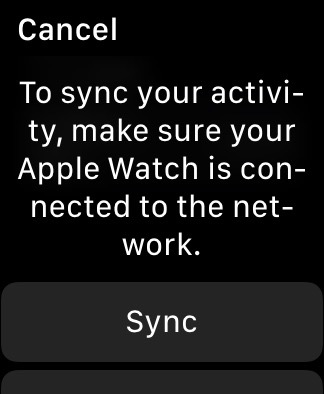
Available Activity Types
You can record all supported sport types on your Apple Watch Series 2 or later without carrying your phone.
Recording Heart Rate with the Apple Watch App
In order to use the Apple Watch's built-in Heart Rate monitor, you must give Strava permission to read heart rate data from within the Apple Health app. You do not need to enable Bluetooth or heart rate sensors in the Strava iPhone app in order to use the heart rate data from the Apple Watch. The Apple Watch will not show up as an option on the sensor page on the Strava iPhone app.
- Open the Strava app on the Apple Watch as if you were about to record an activity. This will open a prompt on both your phone and the watch.
- Follow the prompts on your phone, asking you to allow Strava to access and update your Health data. Tap "Open Strava".
- This will open Apple Health on your phone. From here you can scroll down to "Allow Strava to Read Data" and enable heart rate.
- You will now see your heart rate on the Strava Apple Watch app in the lower right-hand corner of the record screen. Please note that your heart rate will not appear on the recording Screen of the Strava iPhone app.
Watch face complications
- You can add complications on numerous watch faces from either the Apple Watch app on your phone or the watch itself. Choose from circular small (bottom left,) utilitarian small (middle,) or modular small (bottom right.)
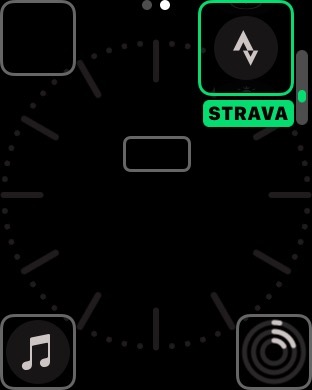
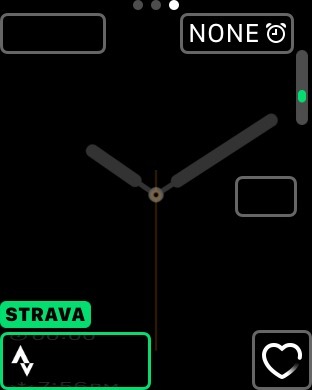
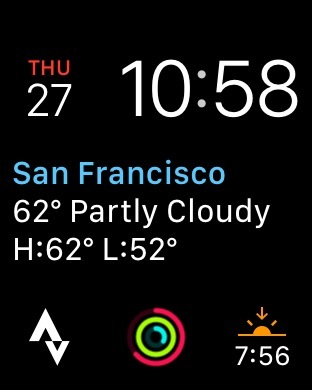
- From the Apple Watch app on your phone, select Modular, choose a location and look for Strava in the list of apps that appear.
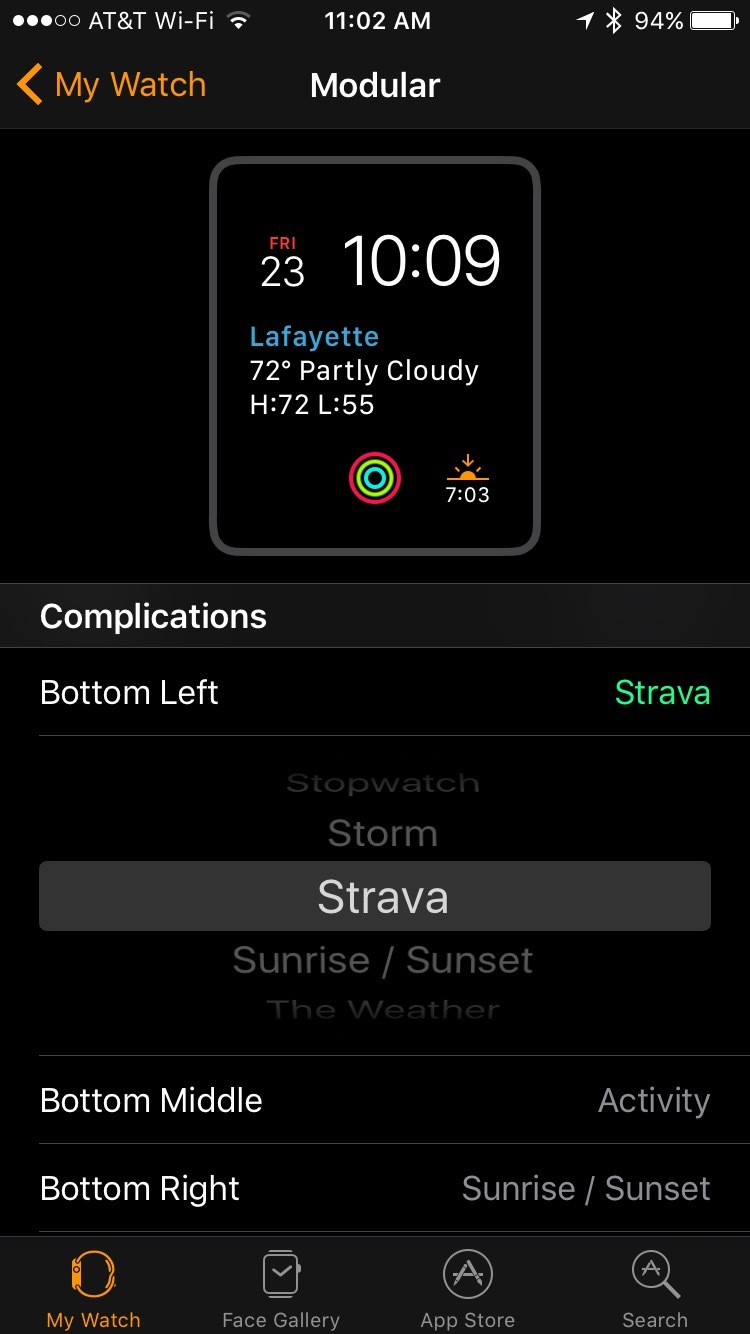
- On your watch, force touch the watch face to bring up a 'Customize' view. Swipe right to show which complications are customizable.
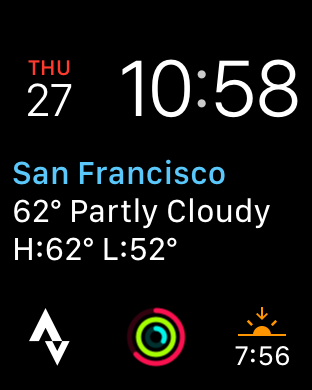
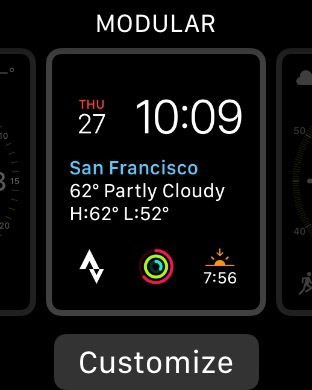
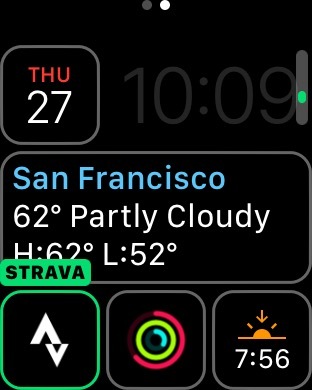
FAQs
I've enabled permissions but my Apple Watch app isn't recording my heart rate.
First, verify that you've allowed Strava to access your heart rate data:
- From the Health app, select Browse > Heart > Heart Rate > Data Sources & Access (iOS 13)
- Ensure that the Strava option on this page is toggled ON.
If these settings have been enabled:
- Force close the Strava app on your Apple Watch and iPhone.
- Restart your Apple Watch and iPhone.
- When your devices have restarted, check to see if you still aren't able to record your heart rate. We suggest trying a few different activity types to see if anything changes.
- Try disabling Workout Power Saving. From the Watch app, navigate to General > Workout Power Saving Mode > toggle OFF.
The Start button on my Apple Watch app isn't working.
Navigate to Settings on your iPhone and select Privacy > Motion & Fitness. Make sure Strava is turned ON so the toggle is highlighted green. While in the Privacy section of your Settings, make sure Location services and Health are enabled.
My activity isn't syncing from my Apple Watch app.
To force the sync of an activity that was recorded using the Strava Apple Watch app, go to the Strava app settings then select history. Next, select the activity you want to sync then press sync. With the Strava app open on the watch, open the Strava iPhone app go to You > Activities, and pull down on the feed to refresh the feed and this will trigger a sync. If that doesn’t work, restart both the Apple Watch and the iPhone and repeat the steps above.
I don't see the Motion and Fitness option listed in Strava permissions.
Confirm that the system setting for Motion and Fitness is enabled. On your iPhone go to the general settings: Settings > Privacy > Motion & Fitness > Fitness Tracking. If the setting is already enabled, please try toggling Motion & Fitness off and on.
Does the Apple Watch app support Strava Live Segments?
No, this feature is not available on the Strava Apple Watch app.
Can I pair my Bluetooth LE heart rate chest strap to my Apple Watch?
Yes, you can pair compatible Bluetooth LE heart rate sensors.
Can I use Strava with other fitness trackers simultaneously?
We do not advise doing this. Other workout apps that use the Apple Watch’s GPS may interfere with your Strava recording.
Does the Apple Watch app include Maps and Routes?
No, you will not be able to view maps or Strava Routes on the Apple Watch app.