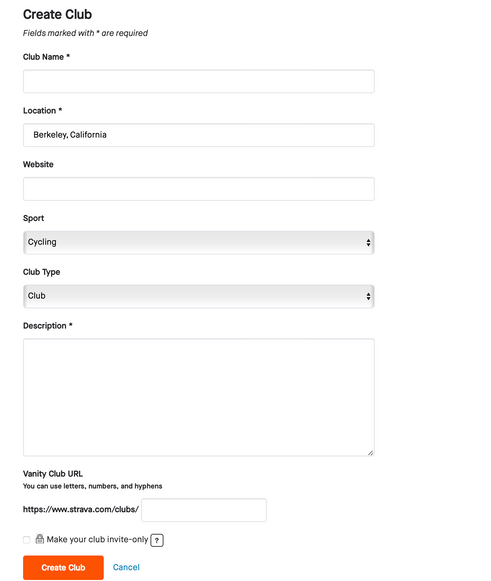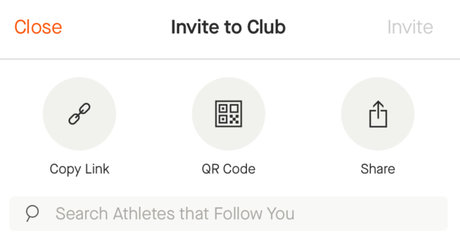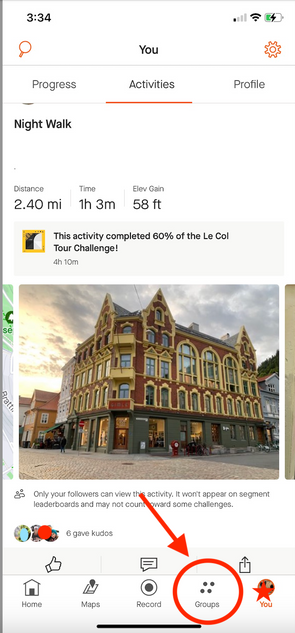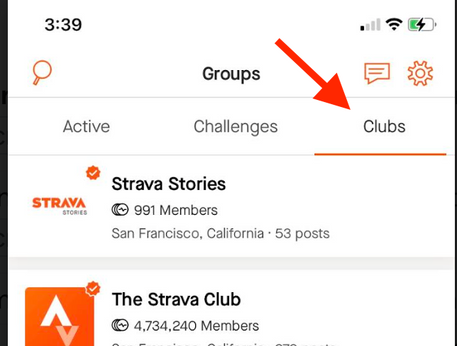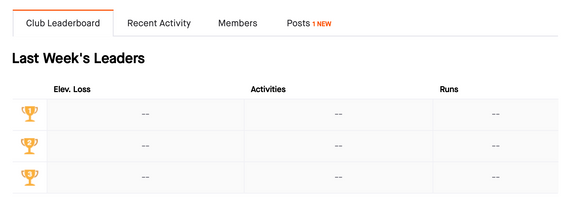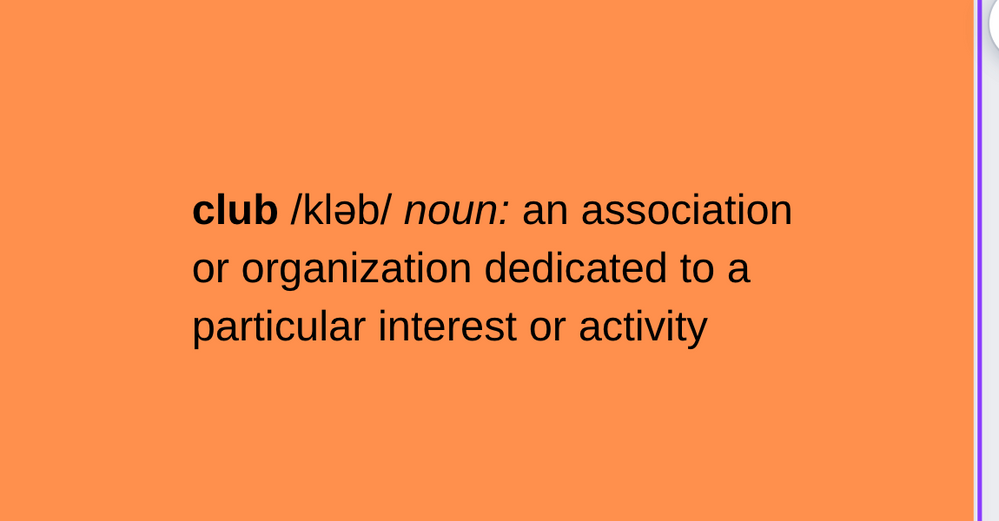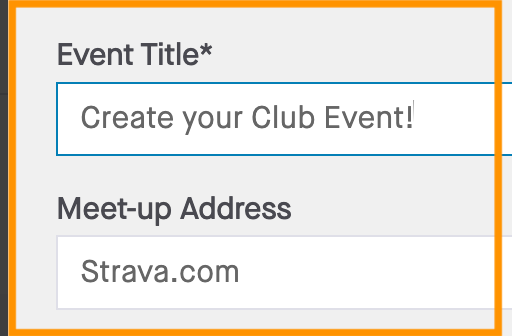- Home
- The Club Hub
- Club Hub Blog
- Creating your own Club on Strava
- Subscribe to RSS Feed
- Mark as New
- Mark as Read
- Bookmark
- Subscribe
- Printer Friendly Page
- Report Inappropriate Content
If you enjoy one of the many activity types on Strava, have a brand you love or just want to meet others in your area; chances are there’s a Strava club that fits your interest. There are clubs for a variety of sport types, universities, big names in the shoe, bike and clothing industries and so much more. If you’re not seeing a club that fits your needs or you have a group of folks that want to start a club, you can create your own! Follow the steps below to get started….Note: at this time, clubs can only be created via the Strava website, not via the app.
Pro Tip: If you are creating a club for a brand or larger organization, it’s good practice to create a separate email account that will be used exclusively for the admin use of your Club.
1. From the Club Search page, click on 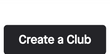
2. Fill out the required fields:
NOTE: If you do not want your club to be public, be sure to click
3.Once you’re done, click and your club will be ready to go!
INVITING OTHERS TO YOUR CLUB:
To invite athletes through Strava, we require that you and the given athlete both be following each other. If this is the case, you can click the button. If not, you can comment on other athlete’s activities and include the link to your club to invite athletes through Strava. You can also share your club invite link through email or post the invite link on social media platforms. From the mobile device, you will see the following options:
CLUB OWNERS & CLUB ADMINS:
Club Owners:
-> If you create the club, you will automatically be designated as the club owner
-> Only club owners can delete a club
-> At any time, owners can transfer ownership, revoke or give other club members admin status and remove club members. Hover over a member's name to reveal these options 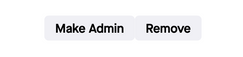
-> can create club events
-> can change the club cover photo by clicking on the camera icon on the lower, right-hand side of the current cover photo
-> can change a club's profile photo by clicking the '+' sign displayed on the current photo
-> have the ability to edit their club information by clicking the Edit Club button next to the club name
-> can accept members when they request to join (for invite only clubs)
CLUB POSTS:
This is a great place to engage with your members. Here you can post updates, info, nutrition and training tips, etc. 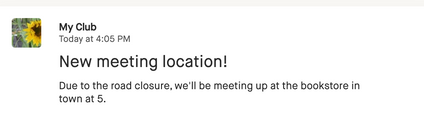
On the app, tap Groups (on the bottom) then choose Clubs. Open the Club in which you want to post. You can post something from the Club's main page or by opening the Posts tab, tapping the plus sign icon, and adding a post or photo. Click publish when ready.
CLUB LEADERBOARDS:
The leaderboard is customized based on the club's sport type. Only activities that match a club’s sport type will be included on the club’s leaderboard. Triathlon clubs will include runs, rides, and swims. Run/Walk/Hike clubs will include all activities named. Cycling clubs will include outdoor rides, indoor rides, e-bike rides, and virtual rides. For clubs with their sport type set to ‘Multisport,’ all activities would be included in the leaderboard.
A few things to note:
-> Club leaderboards reset at 11:59 pm on Sunday in the club's specified time zone. We will use the timezone set in your profile to place your results on the leaderboard which may cause discrepancies if your timezone differs from the clubs.
-> Other than the Last Week leaderboard, we do not store historical data. If you’re interested in tracking your annual or monthly distance, we recommend referring to your profile statistics or the training calendar.
CLUB FEEDS:
The Recent Activity section shows an activity feed for club members' activities corresponding to the club's sport. Clubs with over 50,000 members will not include a Recent Activity feed.
CLUB EMAIL SETTINGS:
Club emails can be sent when someone adds a message to a club discussion board and when a club member adds a discussion post. To change these settings and to select which club appears on your profile page, visit your settings page. NOTE: When a user joins their first club on Strava, these settings are automatically selected. They apply to all clubs a user has joined and cannot be customized for individual clubs members; they only require admin permission to join. However, recent activities, discussions, and private group events will be hidden from non-members.
Ready to create a club event, check out this post. Questions? Check out this post with our most commonly asked club questions. Have additional questions? Post them below and the Strava Community will help you out!
Cheers,
Scout (she/her)
STRAVA | Community Hub Team
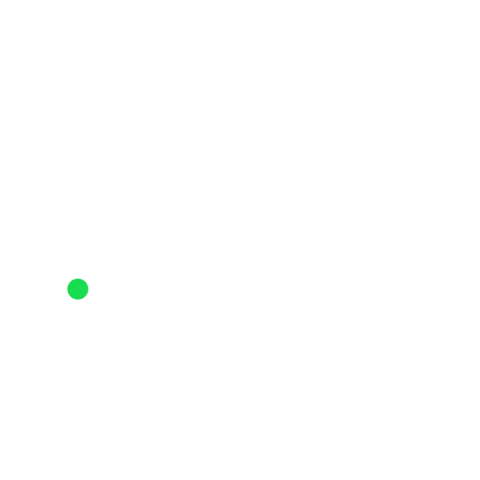
You must be a registered user to add a comment. If you've already registered, sign in. Otherwise, register and sign in.