- Home
- Help & Ideas
- Strava Features Chat
- Re: Hiding an area
- Subscribe to RSS Feed
- Mark Topic as New
- Mark Topic as Read
- Float this Topic for Current User
- Bookmark
- Subscribe
- Mute
- Printer Friendly Page
- Mark as New
- Bookmark
- Subscribe
- Subscribe to RSS Feed
- Permalink
- Report Inappropriate Content
05-20-2024 07:28 AM
Hey.
So i am trying to figure how to make a custom area I ALWAYS want to hide. I have a friend building a trail and trying to keep it on the semi down low, nothing to do with owners etc.. It's just to keep the Tree burning rubbish dumping A/holes off of it. Sometimes i might pass by and do a wee check up on how it's progressing but i'd like to hide that area with a 2km bubble. However there is no postcode, street or address that I can use (not the woods but pic for example).
I happly use the the Hide address feature to hide my house, partner and family. Those addresses are fix post codes but this is not.
Is there a way to do it?
Solved! Go to Solution.
- Labels:
-
Privacy
- Mark as New
- Bookmark
- Subscribe
- Subscribe to RSS Feed
- Permalink
- Report Inappropriate Content
06-13-2024 08:12 AM
Hello @ScottDowding
Thanks for posting about this.
If you are not able to find the location you would like hidden in your activity maps through an address, you may want to try using GPS coordinates. Depending on whether you are using the Strava app or the Strava website to hide this location, you will want to pull the intended coordinates for the appropriate source. If you have tried entering coordinates on the web, you may also want to try entering coordinates in the app.
How to find your GPS coordinates:
On Strava.com:
Try using Mapbox Search to find your location. Click on the exact location on the map that you would like to hide, and you should see the coordinates for the location in the search field in "-122.39340375000006, 37.79534017621501" format.
Copy the coordinates and go back to your account privacy controls on Strava.com to see if you find the correct location with those coordinates (see instructions below).
In the Android App:
Go to Google Maps, and find the address that does correspond to the right location where you want the privacy buffer to be centered.
You can enter the latitude/longitude coordinates for your location, as found within Google Maps by right-clicking on the desired location. Upon doing so, you should see a window pop up with the appropriate coordinates in the format "37.76447,-122.437529."
Copy the coordinates and go back to your account privacy controls in the Strava Android app to see if you find the correct location with those coordinates (see instructions below).
In the iOS App:
Open the Apple Maps app for either iOS or MacOS. Right-click on the desired location and drop a pin on the location, then click on the pin (or simply long press in the iOS app). You should see a pop up with more details about the location, including with the appropriate coordinates in the format "37.76447,-122.437529."
Copy the coordinates and go back to your account privacy controls in the iOS app to see if you find the correct location with those coordinates (see instructions below).
How to hide a specific location with GPS coordinates through Map Visibility settings in the Strava app:
- To get to your Privacy Controls on Strava.com, you can hover over your profile picture on the top right corner of any page when logged in > click on 'Settings' in the dropdown menu > then click on 'Privacy Controls' on the left side menu.
- To find your Privacy Controls in the Strava app, press the 'Gear' icon on the top right corner of the Home or You screen > select ‘Privacy Controls’ > then 'Map Visibility'.
In your Map Visibility settings:
- Select the option to hide a specific location.
- On Strava.com, you will see a field to enter a new address, which you can use to enter coordinates as well.
- In the Strava app, press the 'Hide a Specific Address' button if you have not added any addresses. If you have already added an address, you can use the 'Add' button in the top right corner.
- Enter the GPS coordinates for the intended location from the appropriate source as listed above, select the radius of the area to be hidden, and click 'Save Address' on web or press 'Done' in the top right corner of the app to save. You can add more than one location.
You can read more about these tools here: https://support.strava.com/hc/en-us/articles/115000173384-Edit-Map-Visibility
Jane (she/her)
STRAVA | Community Hub Team
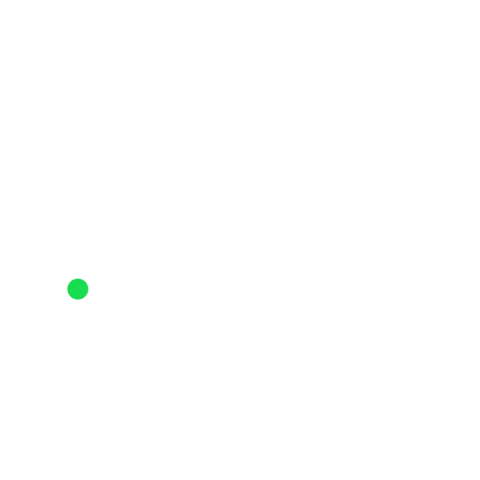
- Mark as New
- Bookmark
- Subscribe
- Subscribe to RSS Feed
- Permalink
- Report Inappropriate Content
06-13-2024 08:12 AM
Hello @ScottDowding
Thanks for posting about this.
If you are not able to find the location you would like hidden in your activity maps through an address, you may want to try using GPS coordinates. Depending on whether you are using the Strava app or the Strava website to hide this location, you will want to pull the intended coordinates for the appropriate source. If you have tried entering coordinates on the web, you may also want to try entering coordinates in the app.
How to find your GPS coordinates:
On Strava.com:
Try using Mapbox Search to find your location. Click on the exact location on the map that you would like to hide, and you should see the coordinates for the location in the search field in "-122.39340375000006, 37.79534017621501" format.
Copy the coordinates and go back to your account privacy controls on Strava.com to see if you find the correct location with those coordinates (see instructions below).
In the Android App:
Go to Google Maps, and find the address that does correspond to the right location where you want the privacy buffer to be centered.
You can enter the latitude/longitude coordinates for your location, as found within Google Maps by right-clicking on the desired location. Upon doing so, you should see a window pop up with the appropriate coordinates in the format "37.76447,-122.437529."
Copy the coordinates and go back to your account privacy controls in the Strava Android app to see if you find the correct location with those coordinates (see instructions below).
In the iOS App:
Open the Apple Maps app for either iOS or MacOS. Right-click on the desired location and drop a pin on the location, then click on the pin (or simply long press in the iOS app). You should see a pop up with more details about the location, including with the appropriate coordinates in the format "37.76447,-122.437529."
Copy the coordinates and go back to your account privacy controls in the iOS app to see if you find the correct location with those coordinates (see instructions below).
How to hide a specific location with GPS coordinates through Map Visibility settings in the Strava app:
- To get to your Privacy Controls on Strava.com, you can hover over your profile picture on the top right corner of any page when logged in > click on 'Settings' in the dropdown menu > then click on 'Privacy Controls' on the left side menu.
- To find your Privacy Controls in the Strava app, press the 'Gear' icon on the top right corner of the Home or You screen > select ‘Privacy Controls’ > then 'Map Visibility'.
In your Map Visibility settings:
- Select the option to hide a specific location.
- On Strava.com, you will see a field to enter a new address, which you can use to enter coordinates as well.
- In the Strava app, press the 'Hide a Specific Address' button if you have not added any addresses. If you have already added an address, you can use the 'Add' button in the top right corner.
- Enter the GPS coordinates for the intended location from the appropriate source as listed above, select the radius of the area to be hidden, and click 'Save Address' on web or press 'Done' in the top right corner of the app to save. You can add more than one location.
You can read more about these tools here: https://support.strava.com/hc/en-us/articles/115000173384-Edit-Map-Visibility
Jane (she/her)
STRAVA | Community Hub Team
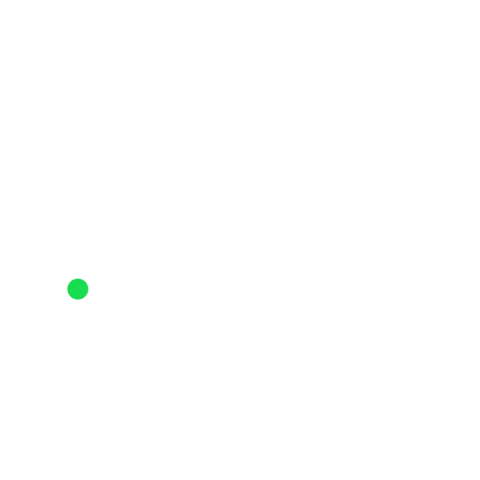
- Add the option to hide activity start time as a privacy control (even for followers) in Ideas
- 5 mile 50 minute run shows as ending 2 days in future in Strava Features Chat
- Add grade colorization on route profiles in Ideas
- Activities not showing in Strava Features Chat
- Hide segments from map view? in Strava Features Chat
Welcome to the Community - here is your guide to help you get started!

