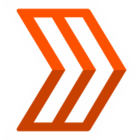Hello Everyone,
Welcome to our Devices Integration Spotlight Series. We wanted to put together a series of articles that revolve around the popular devices that are integratable with Strava. In this series, we will cover how to use the integration, frequently asked questions, common issues that may be experienced, and troubleshooting steps/workarounds that can be used to resolve those problems. Let’s kick things off with Apple Watch.
Apple Watch and Strava Integration
Currently, there are two different methods of recording and syncing activities in Apple Watch to Strava.
- Apple Health
- Strava app for Apple Watch OS
Recording using the Apple Watch native workout app (Apple Health) and Syncing Activities with Strava.
For Activities that are recorded using Apple Health you can sync those to Strava using our Apple Health integration
- Linking Accounts
- On the mobile app, open your settings from the gear icon in the upper corner of the You tab. Select Manage Apps and Devices > Health > Select the plus sign icon.
- Tap Connect on the next screen.
- You'll be taken to the Health Access page, where you can enable the sharing of data from Strava to Health. You can control which types of information Strava will read and write to Health. You must enable Workouts for the sharing of any data (cycling, running, calories, etc.) to work.
- After the initial setup, you can modify Strava's Health Access by going into the Health app and clicking on Sources > Strava.
- Activity Syncing
- Once you have finished setting up the Strava Apple Health integration you will have the option to either manually upload each activity or you can toggle on the option for automatic syncing.
- To enable automatic syncing you will go to your Strava settings > Manage apps and devices > Health and from that menu you will see the option to toggle on automatic syncing.
- The Strava Apple Health integration allows for the syncing of historic activities from the last 30 days.
- Only activities recorded on Apple’s native workout application are eligible for syncing to Strava. Activities synced to Apple Health from other 3rd party apps (like Garmin, Polar, etc) will not sync to Strava via our Apple Health integration.
What’s included in the export: - GPS Lat/Long
- Date/Time
- HR data (if permissions are enabled)
- Steps
- Ride Power and Cadence (if recorded using a compatible Apple Watch and paired iPhone on the following OS versions iOS 17+, watchOS 10+)
- Pauses and Moving time for GPS activities
- Once you have finished setting up the Strava Apple Health integration you will have the option to either manually upload each activity or you can toggle on the option for automatic syncing.
- What can I do if an activity fails to sync from Apple Health to Strava?
1. Verify Setup and Permissions:
- Ensure the athlete has connected Apple Health with Strava correctly via the Strava iPhone app: You tab > Settings > Manage Apps and Devices > Health > Connect.
- Confirm that the athlete has enabled permissions for Strava to read and write data in Apple Health, especially for Workouts.
- For cycling power and cadence or running power data, athletes must accept new permissions even if previously connected (Strava app Settings > Manage Apps & Devices > Health > Tap 'Connect with Health+').
2. Check Automatic Upload Settings:
- Confirm that Automatic Uploads is toggled ON in Strava under Settings > Manage Apps and Devices > Health.
- If automatic syncing is enabled but activities are missing, check if you received a push notification stating your phone was locked during sync. This can cause the sync to fail temporarily.
3. Manual Import:
- Advise the athlete to manually import activities by going to Settings > Manage Apps and Devices > Health and tapping Import next to any unsynced activities within the last 30 days.
4. Activity Age Limit:
- For syncing older activities, third-party apps like RunGap or HealthFit can be a workaround.
5. Force Sync Attempts:
- Force close the Health app and then scroll through their Strava feed to trigger a sync.
Recording on the Strava app on Apple Watch
Set up Strava on Your Apple Watch
The Strava Apple Watch app supports watchOS 10.0 or later and iOS 17.0 or later.
- Download the Strava app on your iPhone if you haven't already.
- Open the "My Watch” section of the Apple Watch app on your phone.
- Find the Strava app to install on your watch. If it's already installed on your Watch, then open the app on your Watch. If it's not installed, tap on Install next to Strava in the Watch App.
- Open the Strava app on your Watch. You will be prompted (on your phone) to authorize Strava for Apple Watch.
Recording an Activity
You can record activities on your Apple Watch Series 4 or later without carrying your phone. The Strava Apple Watch app functions independently from the iPhone app so the phone will not visibly respond when you record your activity even if you have your phone with you.
- The first time you record you will be prompted to accept location, Health permissions, legal disclaimer, and notifications when you open the Apple Watch app.
- During your recording, you'll be able to view your current time, average pace of your current split, or average overall split pace (tap the screen to toggle between the two,) total distance, and heart rate. If you enable run split notification, a notification will be displayed on your watch with the preview split pace and overall split pace (bottom-right.)
What can I do if an activity fails to sync from Apple Health to Strava?
- Force Quit and Restart Apps:
- On the Apple Watch, force quit the Strava app by pressing and holding the side button until the shutdown screen appears, then press and hold the digital crown until the app closes.
- Restart the Strava app on both the Apple Watch and the paired iPhone.
- Check Connectivity:
- Ensure the Apple Watch is within range of the iPhone or has a reliable internet connection.
- Poor reception during saving can cause syncing issues.
- Manual Sync Trigger:
- On the Strava Watch App, navigate to Settings > Unsynced to view any activities that have not yet synced.
- Manually trigger a sync if possible.
- Verify Permissions:
- Confirm that Motion & Fitness permissions are enabled on the iPhone: Settings > Privacy > Motion & Fitness > Fitness Tracking (toggle ON for Strava).
- Confirm Location Services and Health permissions are enabled.
We hope this detailed guide has been incredibly helpful in navigating the various ways to integrate your Apple Watch with Strava, ensuring your activities are seamlessly tracked and shared. By understanding the different syncing methods and troubleshooting common issues, you're now equipped to make the most of your fitness journey.
Stay tuned for the next article in our Devices Integration Spotlight Series, where we'll delve into another popular device and its Strava integration! I want to give a special shout out to @Marc_ for helping put this together. If you encounter any persistent issues not covered here, don't hesitate to consult the Strava support website for more in-depth assistance.