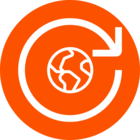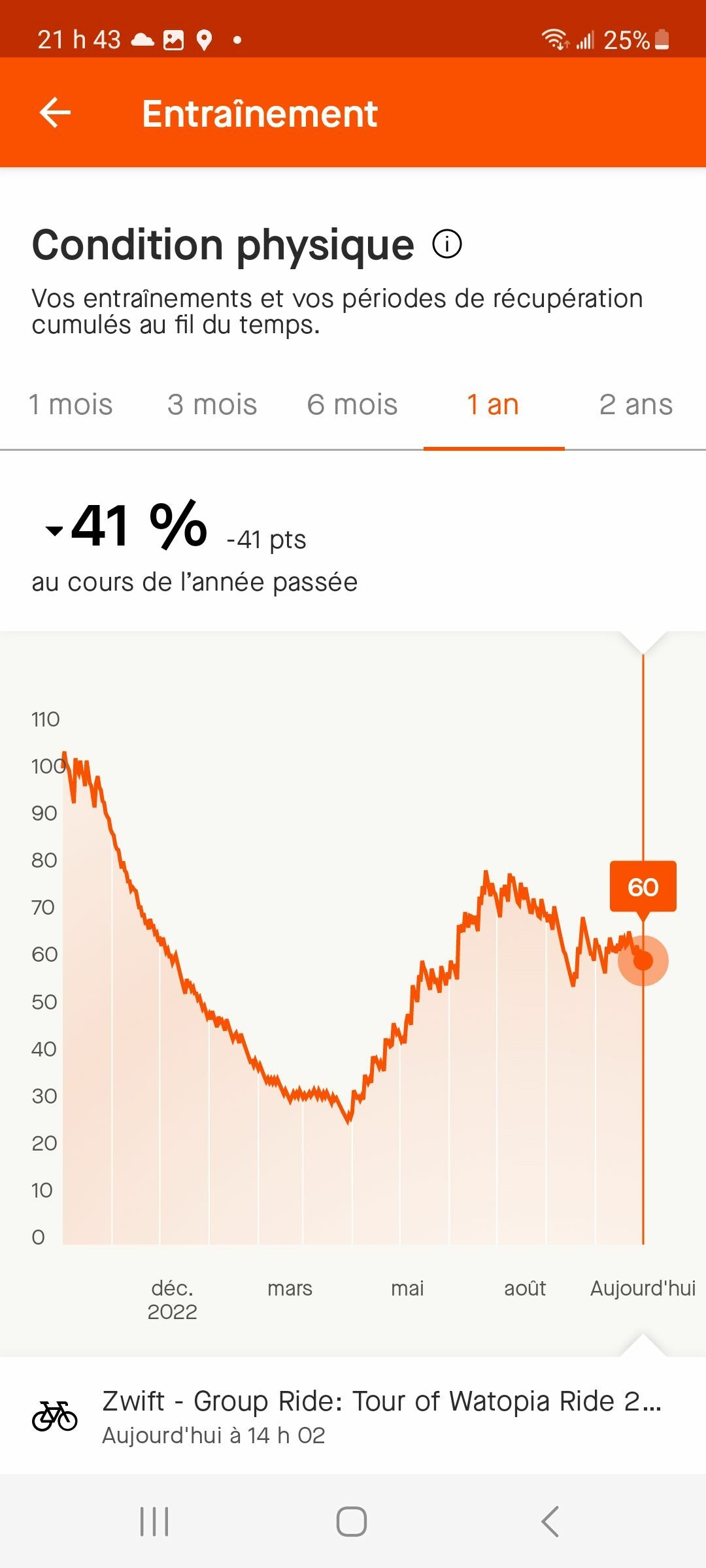Hello athletes! Whether this is your first time visiting our Community (welcome!) or you have been with us for a while, we wanted to share with you some tips and tricks on how to ask questions and make the most out of your Community experience. Before posting the question, start by searching the existing posts and threads. There is a lot of knowledge out there already, and you might find the answer you are looking for or some commonly asked questions.
Note: To fully participate in the Community Hub, your associated Strava (strava.com) profile must be fully completed.
How to Post in the Community Hub?
- From the main Community homepage, click + Create a Topic in the upper right to start a new post — whether asking a question, sparking conversation or bringing up a new idea. You’ll be able to choose between the following categories for your post:
- Ask a question
- Create a conversation
- Submit an Idea
- After selecting one of these categories for your post, fill out the title and description.
- Upon filling out the post title, the community automatically looks for similar posts to help you find an answer quickly or point you in the right direction to engage in a similar conversation.
- Fill out the details of your question, conversation or idea post in the Description text box, select the best category for your question and add associated tags to increase visibility for other Community users.
- Once you have filled everything out in your post and selected the best category and tags, hit Create Topic to publish your post.
Tips for Posting
When posting, make sure you are following these best practices to ensure the best interaction with our Community:
- Tidy up your subject line – the subject line of your post should be explanatory and relevant to your questions so that when viewed in an activity feed or a notification the topic is clear and specific. This will also ensure that the Community search algorithm is picking up your question and connecting other Community members with your post by related keywords.
e.g. If you had an issue logging into your account a subject of "Help with logging into my account" is more precise than "Help" or "Help with account". - State your subscription level – let the Community know if you are a subscriber or if you have a Free account. A lot of times, troubleshooting steps or steps taken will determine whether you have access to the paid features.
- State your goal – by sharing your desired state and what you want to achieve, other Community members will be able to understand what you are trying to accomplish and will be able to provide some guidance. This is particularly important in case there is no straightforward way to achieve your goal, but a workaround might be possible.
- Describe any roadblocks and provide examples – describe in detail what is the issue you are seeing or the specifics on what you need help with. By including screenshots and URLs, you have a better chance of showcasing your roadblocks and getting the needed guidance. If you need to share information that is sensitive or private then you should instead contact Strava Support for help.
- Mark replies as “Best Answers” – if someone from the Community has provided a response that solved your issue or helped answer your question, please mark it as the Best Answer. Multiple solutions can be accepted on a post if more than one reply helped you. To select the best answer to your question, click Select as Best below their response and it will push the answer to the top of the post where it’s most visible. This lets other users know which answer is helpful, so they don’t have to skim through all the available answers.
- Upload Accessible Images to Posts – when uploading images to the Community, it is very useful to follow these steps to make sure the images uploaded make your community content accessible to all community members.
- Starting with SEO best practices, make sure the image file you will be uploading has a relevant file name relating to the post, blog, or article you're creating. As an example, if a post is titled "How Strava Segments Work", the associated image name would be "how-segments-work.png".
- If there are multiple images, follow the same naming structure but add a number at the end of each file name, for example: "how-segments-work-1.png, how-segments-work-2.png".
By following the above guidelines, there is a high possibility that you will get the answer or help you are looking for. Furthermore, you will ensure that the Community is digestible and that questions and solutions are easy to search and find.
Thank you for all your contributions, we can't wait to see what you have to share!