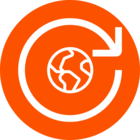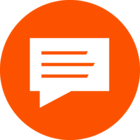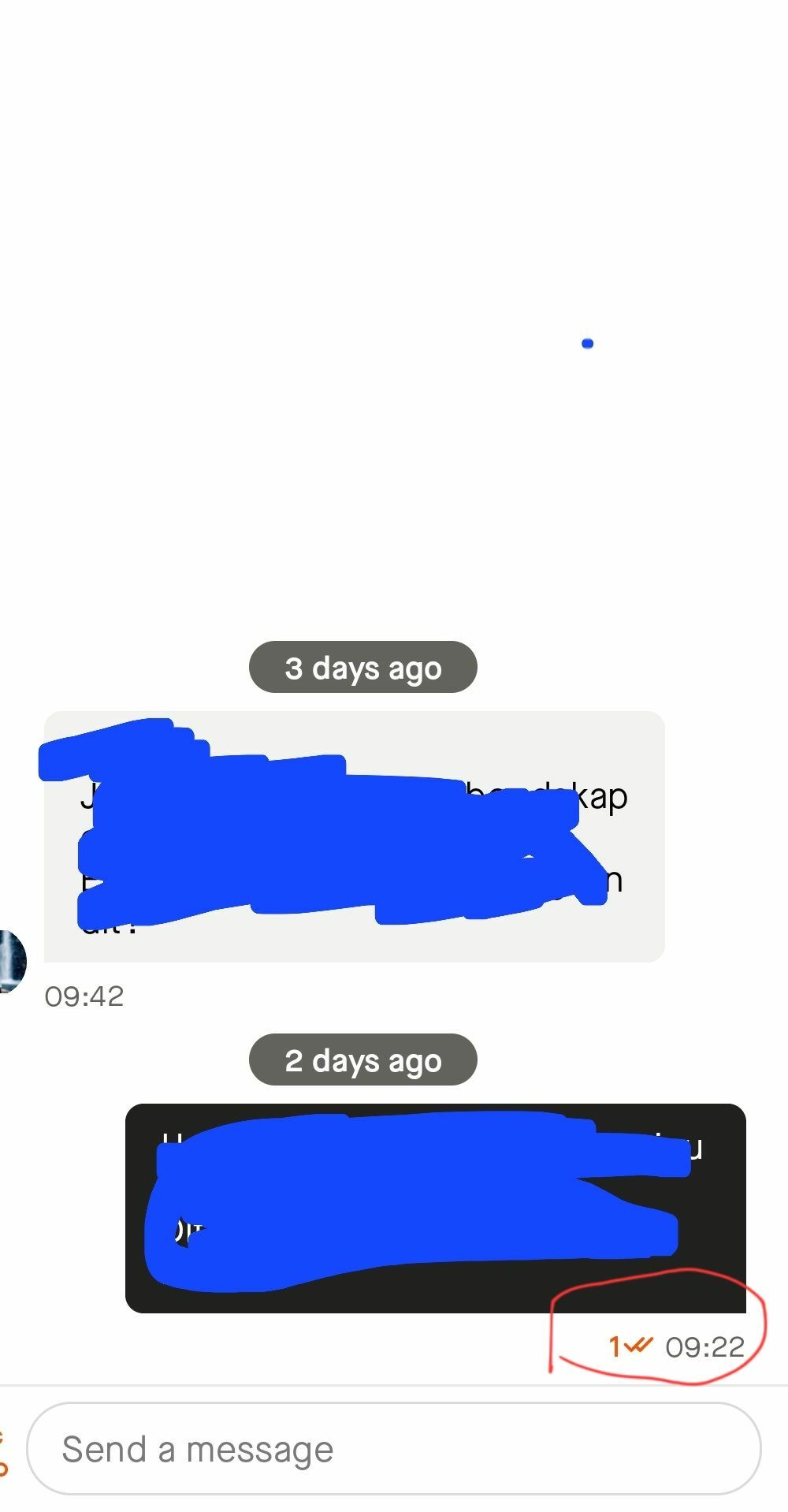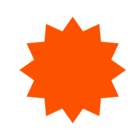Want to send a message to a friend on Strava? Maybe have a group conversation? How about sharing an Activity and/or Route? Now you can!
SENDING A MESSAGE:
You can message a friends or create a group message for you and other members. Messages can be sent to Strava athletes who follow you but you may not be able to message another athlete depending on their privacy controls.
-Tap the Message button on the profile of the athlete you wish to message
-Tap the speech bubble icon from the Home and Groups tab. Tap the pencil icon in the upper right to choose from a list of athletes that follow you.
VIEWING MESSAGES:
To access messages and invitations you’ve received, click the speech bubble icon found on the Home and Groups tabs in the Strava mobile app.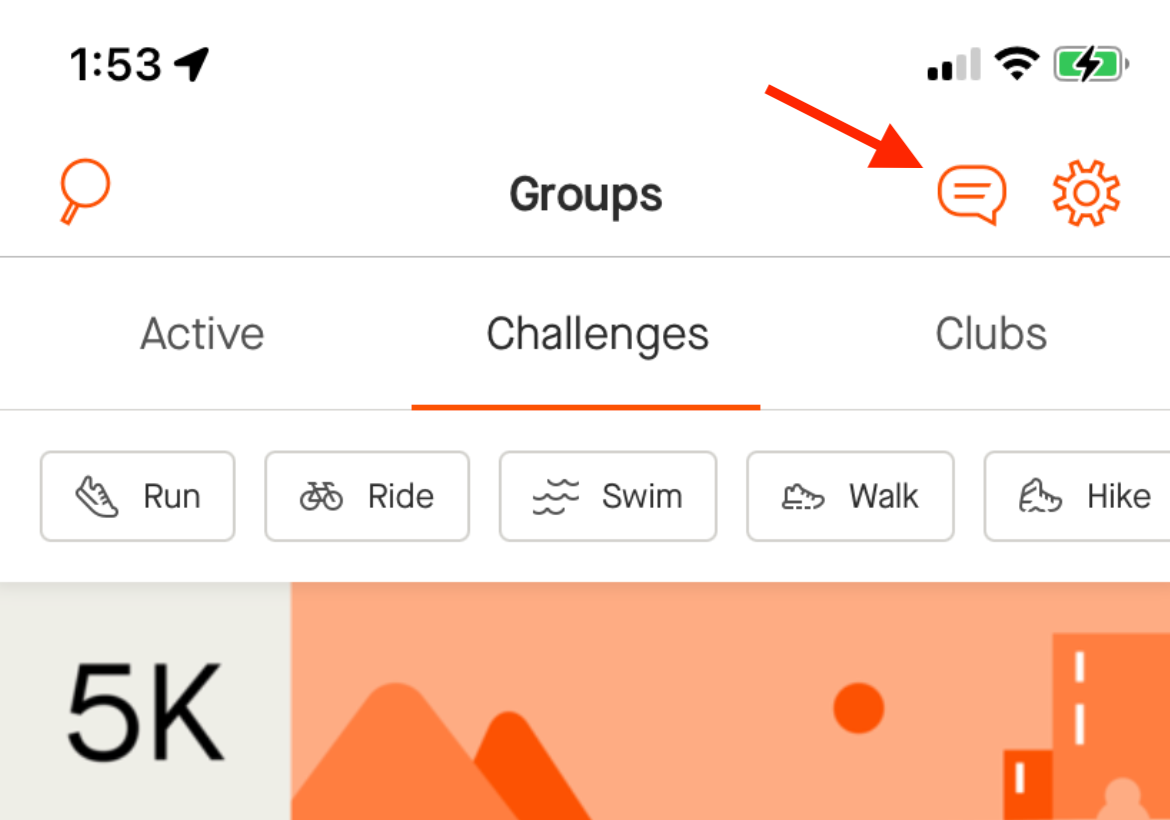
Note: Messaging is available via the mobile app; it is not presently available on the Strava website.
SETTINGS:
You can control certain aspects of individual chats by opening the chat & tapping the icon ( ) in the upper right of the channel.
) in the upper right of the channel.
| Creators can: | Members can: |
|
|
To decide who can message you, head to your Settings in the app. There are 3 options to choose from, and you can switch at any time:
1️⃣ Following: Anyone you follow can message you.
2️⃣ Mutuals: People will only be able to message you if you follow each other.
3️⃣ No One: No one can message you first. Only you will be able to start chats with other people.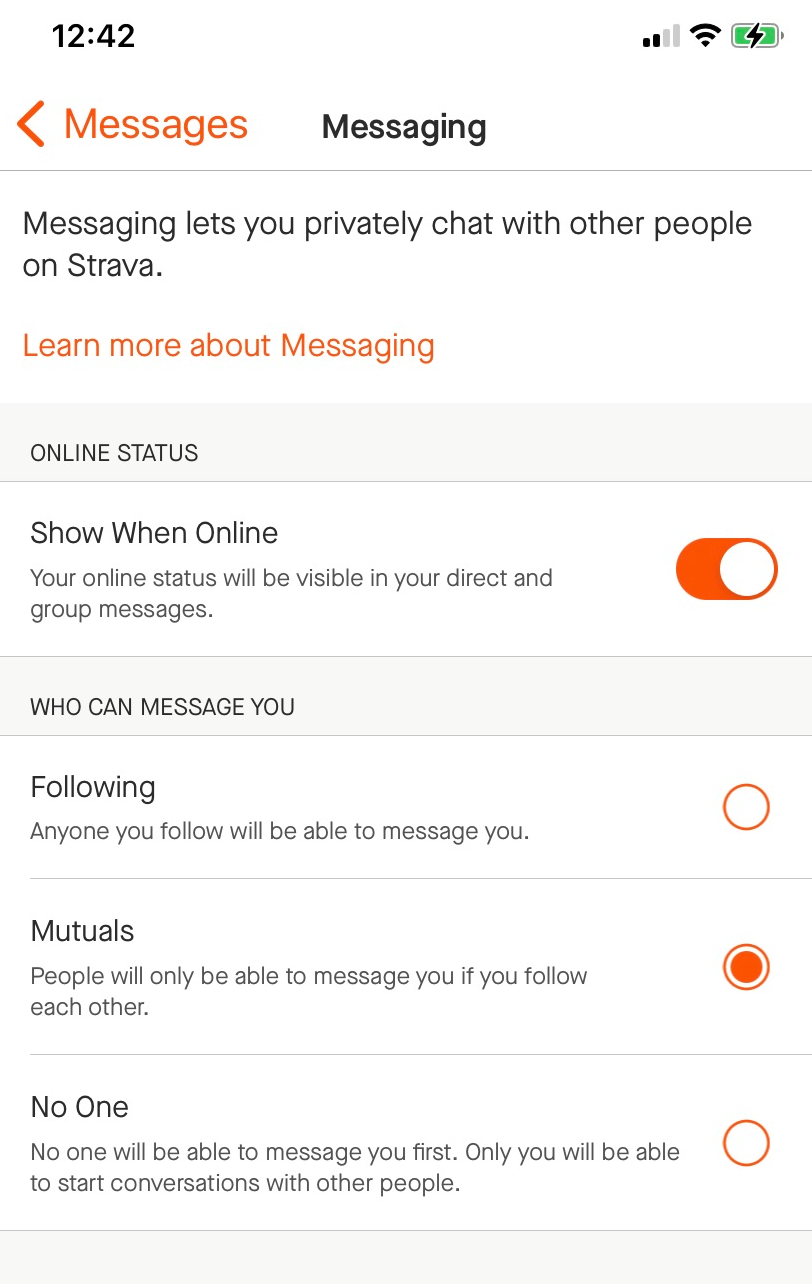
SHARING:
Public activities and routes can be sent to chats on Strava.
- To share your own activity, the activity’s privacy controls must be set to “Everyone” or “Followers”. Please be aware that everyone in the chat will be able to see a preview of your “Followers” activity but only participants that follow you will be able to view the full activity details.
- For others to share your activity, the privacy controls must be set to “Everyone.” However, another Strava athlete who follows you could copy and paste the link to a “Followers” activity in a chat.
In the mobile app click the share button (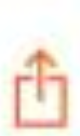 ) on shareable activities and routes and you will see the option to send the content to a joined or new chat. Users can share their own saved routes directly in a chat by pressing the route polyline icon (
) on shareable activities and routes and you will see the option to send the content to a joined or new chat. Users can share their own saved routes directly in a chat by pressing the route polyline icon (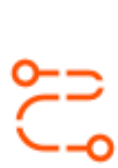 ) next to the chat keyboard as well. Shared activities and routes will be visible to everyone in the conversation where the content is shared.
) next to the chat keyboard as well. Shared activities and routes will be visible to everyone in the conversation where the content is shared.
For additional info, check out hour help page HERE. Happy messaging!