- Home
- Basecamp
- Campfire Chat
- Media Error - Unable to Procees Photo
- Subscribe to RSS Feed
- Mark Topic as New
- Mark Topic as Read
- Float this Topic for Current User
- Bookmark
- Subscribe
- Mute
- Printer Friendly Page
The Hub is now in read-only mode as we make improvements to the Hub experience. More information is available here.
- Mark as New
- Bookmark
- Subscribe
- Subscribe to RSS Feed
- Permalink
- Report Inappropriate Content
07-27-2024 05:57 PM
This is the first time I’m seeing this issue after choosing photos to include in my Strava post - red banner at the top says “Media Error” then when I click into the picture it says at the bottom “Unable to Process Photo - We were unable to resize and compress your photo. Please delete or try again.” Using an iPhone 13pro. Never had this happen before - I’ve logged out and logged back in but same result. Any suggestions?
Solved! Go to Solution.
- Mark as New
- Bookmark
- Subscribe
- Subscribe to RSS Feed
- Permalink
- Report Inappropriate Content
07-28-2024 08:00 AM
Hey @Delphae,
If restarting your phone as suggested by @Doogledb doesn't resolve the issue, please try deleting and reinstalling the Strava app. Our recommended instructions are below:
1. Delete the Strava application from your phone
2. Power your device off for 10 seconds
3. Turn your phone back on
4. Reinstall the Strava application
Note: You will not lose any data if you do this since all data is stored on the Strava servers.
Google Play Store:
Strava: Track Running, Cycling & Swimming
How to update your apps on Android: Support - Google
Apple App Store:
Strava: Run, Ride, Swim
How to update your apps on Apple: Support - Apple
Please let us know if this doesn't help.
Cheers,
Scout (she/her)
STRAVA | Community Hub Team
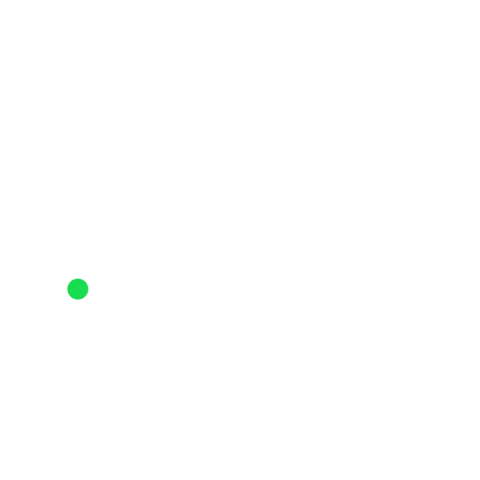
- Mark as New
- Bookmark
- Subscribe
- Subscribe to RSS Feed
- Permalink
- Report Inappropriate Content
07-28-2024 08:00 AM
Hey @Delphae,
If restarting your phone as suggested by @Doogledb doesn't resolve the issue, please try deleting and reinstalling the Strava app. Our recommended instructions are below:
1. Delete the Strava application from your phone
2. Power your device off for 10 seconds
3. Turn your phone back on
4. Reinstall the Strava application
Note: You will not lose any data if you do this since all data is stored on the Strava servers.
Google Play Store:
Strava: Track Running, Cycling & Swimming
How to update your apps on Android: Support - Google
Apple App Store:
Strava: Run, Ride, Swim
How to update your apps on Apple: Support - Apple
Please let us know if this doesn't help.
Cheers,
Scout (she/her)
STRAVA | Community Hub Team
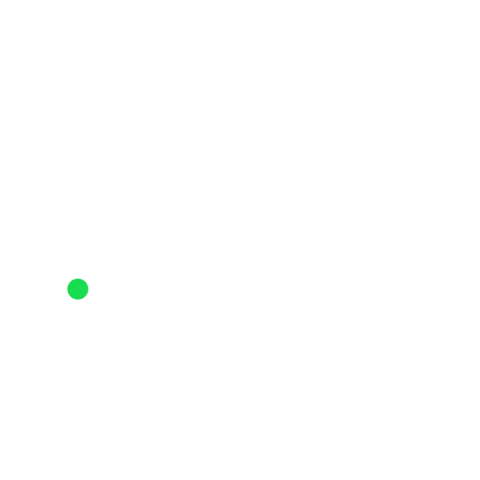
- Mark as New
- Bookmark
- Subscribe
- Subscribe to RSS Feed
- Permalink
- Report Inappropriate Content
07-27-2024 07:55 PM
I restarted my phone and it works now.
Welcome to the Community - here is your guide to help you get started!
