- Home
- Help & Ideas
- Devices and Connections
- Huawei Band 9
- Subscribe to RSS Feed
- Mark Topic as New
- Mark Topic as Read
- Float this Topic for Current User
- Bookmark
- Subscribe
- Mute
- Printer Friendly Page
The Hub is now in read-only mode as we make improvements to the Hub experience. More information is available here.
- Mark as New
- Bookmark
- Subscribe
- Subscribe to RSS Feed
- Permalink
- Report Inappropriate Content
09-11-2024
05:19 AM
- last edited on
09-19-2024
05:59 AM
by
Jane
I wanna ask about this, i did a run on treadmill but the result was not synchronized/sent to strava. is there something wrong with it or explanation? before i did an outdoor run it was fine, it was synchronized and the heart rate also show up in strava. and also, i just did a custom running course from the huawei health app, when i start the course, its automatically sync to my watch (huawei band 9) to record the run. but, the result also was not synchronized/sent to strava? is there any explanation?
Solved! Go to Solution.
- Labels:
-
Huawei
-
Syncing Your Device
- Mark as New
- Bookmark
- Subscribe
- Subscribe to RSS Feed
- Permalink
- Report Inappropriate Content
09-19-2024 05:59 AM
Hello @harsyaadytia
Thanks for your post and apologies for any confusion. Only GPS based activities are synced from Huawei Health to Strava. To get credit for this run on Strava, I suggest logging it manually:
Please follow these steps to upload a manual activity:
Using our website:
1. Log into your Strava account at www.strava.com
2. Hover over the orange plus sign at the top right corner of the page
3. Click on "Add manual entry"
4. Select the activity "Sport Type" and fill out the fields listed
5. Click "Create" to complete your upload
Using the Android app:
1. Go to the Feed screen
2. Click the "+" button in the bottom-right
Directions can also be found in our help center article: Uploading Manual Activities
Jane (she/her)
STRAVA | Community Hub Team
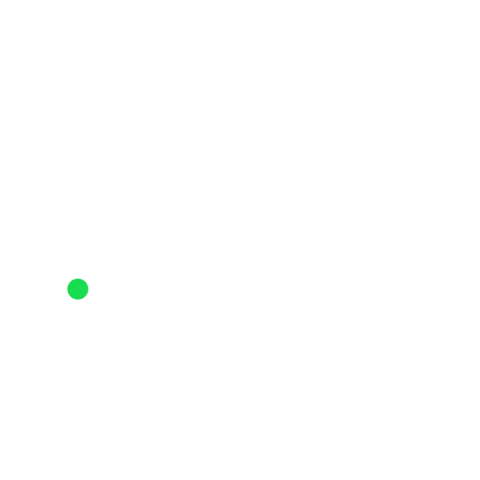
- Mark as New
- Bookmark
- Subscribe
- Subscribe to RSS Feed
- Permalink
- Report Inappropriate Content
09-19-2024 05:59 AM
Hello @harsyaadytia
Thanks for your post and apologies for any confusion. Only GPS based activities are synced from Huawei Health to Strava. To get credit for this run on Strava, I suggest logging it manually:
Please follow these steps to upload a manual activity:
Using our website:
1. Log into your Strava account at www.strava.com
2. Hover over the orange plus sign at the top right corner of the page
3. Click on "Add manual entry"
4. Select the activity "Sport Type" and fill out the fields listed
5. Click "Create" to complete your upload
Using the Android app:
1. Go to the Feed screen
2. Click the "+" button in the bottom-right
Directions can also be found in our help center article: Uploading Manual Activities
Jane (she/her)
STRAVA | Community Hub Team
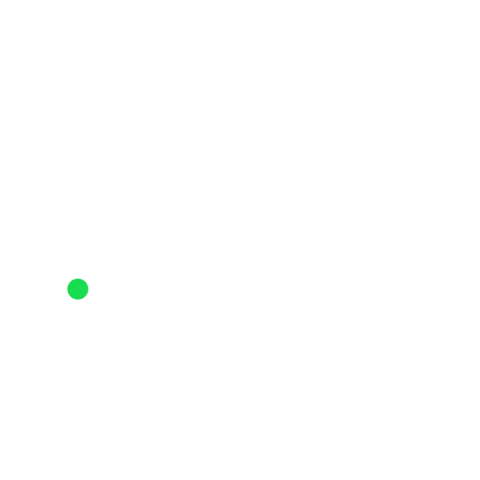
Welcome to the Community - here is your guide to help you get started!
