- Home
- Help & Ideas
- Devices and Connections
- Re: Zwift ride won’t load on strava
- Subscribe to RSS Feed
- Mark Topic as New
- Mark Topic as Read
- Float this Topic for Current User
- Bookmark
- Subscribe
- Mute
- Printer Friendly Page
The Hub is now in read-only mode as we make improvements to the Hub experience. More information is available here.
- Mark as New
- Bookmark
- Subscribe
- Subscribe to RSS Feed
- Permalink
- Report Inappropriate Content
01-05-2024 01:45 PM
Solved! Go to Solution.
- Mark as New
- Bookmark
- Subscribe
- Subscribe to RSS Feed
- Permalink
- Report Inappropriate Content
01-09-2024 09:08 AM - edited 01-09-2024 09:09 AM
Hey @Shug2308,
Thanks for the post and sorry for the troubles. When you say it won't load, did it sync over and you are not able to view it? or is it not synching over?
If it is the latter, you can still upload it manually.
Uploading from a computer:
Navigate to my.Zwift.com
Click MyActivities
Find your missing activity and click download
You will see a ZIP file
Navigate to https://www.strava.com/upload/select
Click 'Choose File' and select the ZIP file
Uploading from a mobile device (requires iOS10 and cloud storage service (iCloud, Dropbox, Google Drive):
Navigate to my.Zwift.com in a mobile browser
Log into your Zwift account
Click the 'Download' link under your missing activity
A screen will appear to save the file - save file to your preferred cloud based service.
Open new Chrome tab and navigate to Strava.com
Then navigate to https://www.strava.com/upload/select
Click the 'Choose file' linkChoose the cloud service you saved the file to and upload the file
If this does not work, or if you are having a different issue, please submit a support ticket and we will investigate further.
Cheers,
Scout (she/her)
STRAVA | Community Hub Team
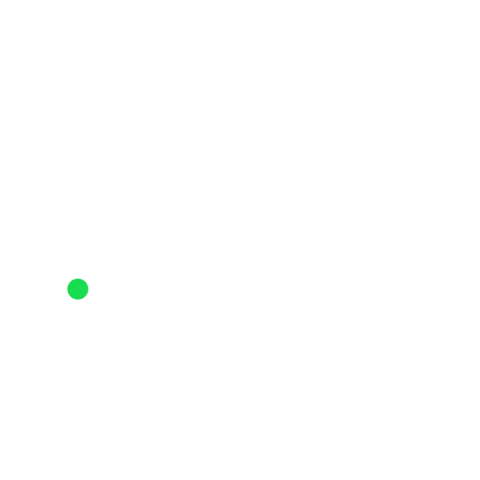
- Mark as New
- Bookmark
- Subscribe
- Subscribe to RSS Feed
- Permalink
- Report Inappropriate Content
01-09-2024 09:08 AM - edited 01-09-2024 09:09 AM
Hey @Shug2308,
Thanks for the post and sorry for the troubles. When you say it won't load, did it sync over and you are not able to view it? or is it not synching over?
If it is the latter, you can still upload it manually.
Uploading from a computer:
Navigate to my.Zwift.com
Click MyActivities
Find your missing activity and click download
You will see a ZIP file
Navigate to https://www.strava.com/upload/select
Click 'Choose File' and select the ZIP file
Uploading from a mobile device (requires iOS10 and cloud storage service (iCloud, Dropbox, Google Drive):
Navigate to my.Zwift.com in a mobile browser
Log into your Zwift account
Click the 'Download' link under your missing activity
A screen will appear to save the file - save file to your preferred cloud based service.
Open new Chrome tab and navigate to Strava.com
Then navigate to https://www.strava.com/upload/select
Click the 'Choose file' linkChoose the cloud service you saved the file to and upload the file
If this does not work, or if you are having a different issue, please submit a support ticket and we will investigate further.
Cheers,
Scout (she/her)
STRAVA | Community Hub Team
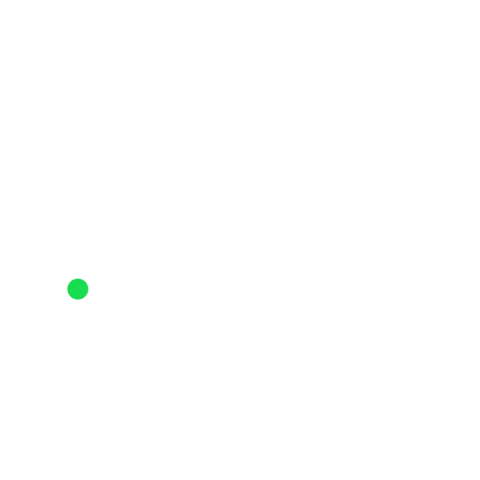
- Created routes wont load on Elemnt Companion app in Devices and Connections
- Add your country's flag next to your name and Avatar wherever it appears in Strava in Ideas
- Importing a FIT file from Suunto app in Strava Features Chat
- Strava takes over a minute to load in Strava Features Chat
- Why is Strava routes now terrible? in Strava Features Chat
Welcome to the Community - here is your guide to help you get started!
