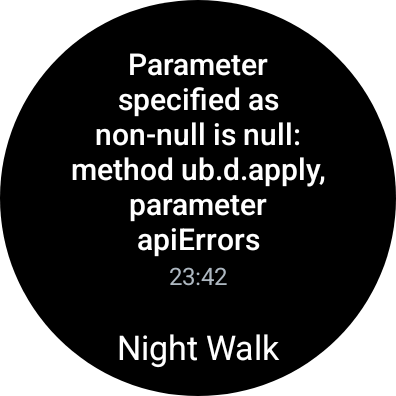- Home
- Help & Ideas
- Devices and Connections
- Re: (RESOLVED) Error message (non-null is null) wh...
- Subscribe to RSS Feed
- Mark Topic as New
- Mark Topic as Read
- Float this Topic for Current User
- Bookmark
- Subscribe
- Mute
- Printer Friendly Page
- Mark as New
- Bookmark
- Subscribe
- Subscribe to RSS Feed
- Permalink
- Report Inappropriate Content
04-02-2024
02:47 PM
- last edited on
04-15-2024
01:16 PM
by
Scout
Sync of walk between Galaxy Watch 4 (Wear OS) and Samsung S21 failed. Fresh installs on both the phone and watch.
Solved! Go to Solution.
- Mark as New
- Bookmark
- Subscribe
- Subscribe to RSS Feed
- Permalink
- Report Inappropriate Content
04-11-2024 09:10 AM - edited 04-24-2024 08:08 AM
Hi All 👋!
Thanks for your patience and sorry about the issues.
You can try the steps @TheFostah noted which resolved the issue without losing any data:
Open Strava on watch, sign out, and sign back in and it should ask you to grant it permission again.
If this doesn't work for you, our team has pushed a fix and you will need to do the following:
1. delete the Strava application from your watch
2. Power your device off for 10 seconds
3. turn your watch back on and reinstall the Strava application (v1.39).
Unfortunately, this will discard any pending activities that have not yet synced to your account but will remove the error and new activities should sync over again. If you have issues after doing the above, please submit a support ticket. If you have trouble with our online form, you can send an email to support@strava.zendesk.com. Please direct your email to the attention of Jimi.
Cheers,
Scout (she/her)
STRAVA | Community Hub Team
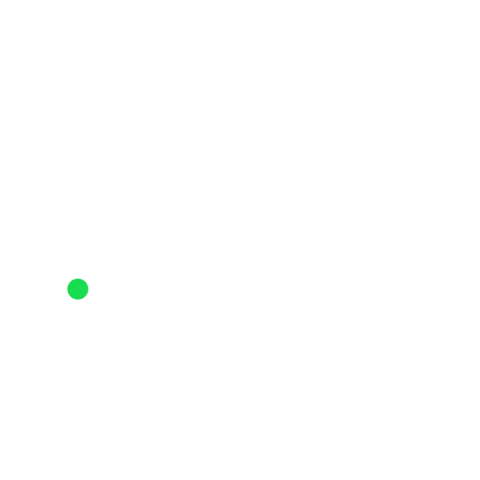
- Mark as New
- Bookmark
- Subscribe
- Subscribe to RSS Feed
- Permalink
- Report Inappropriate Content
04-11-2024 09:56 AM
Hey @broshwag,
If you are having any issues, you can send an email to: support@strava.zendesk.com
Cheers,
Scout (she/her)
STRAVA | Community Hub Team
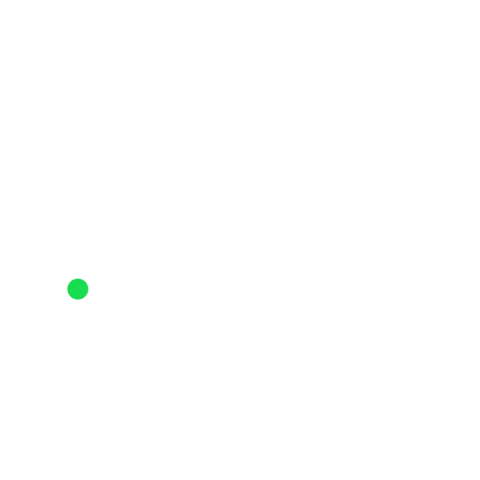
- Mark as New
- Bookmark
- Subscribe
- Subscribe to RSS Feed
- Permalink
- Report Inappropriate Content
04-11-2024 09:24 AM
I have followed the instructions. 1) Deleted the app from my Samsung 6 watch. 2) Waited 10 seconds. 3) Reinstalled the app on my watch. 4) Attempted to open the app on my watch. It says "Sign In on Phone." When I touch this button, it gives me the following message: "Looks like we encountered an error signing you in." I then uninstalled/reinstalled the app on my phone. I still get the same message on my watch. I cannot open the app on my watch. Please help.
- Mark as New
- Bookmark
- Subscribe
- Subscribe to RSS Feed
- Permalink
- Report Inappropriate Content
04-11-2024 10:05 AM
Hey @broshwag,
I talked to our team and they you will need to make sure that the watch is connected to your phone.
And then ensure that you are logged into the Strava app on that phone and preferably connected to wifi.
If you still have issues, send an email to support@strava.zendesk.com and direct it to the attention of Jimi.
Cheers,
Scout (she/her)
STRAVA | Community Hub Team
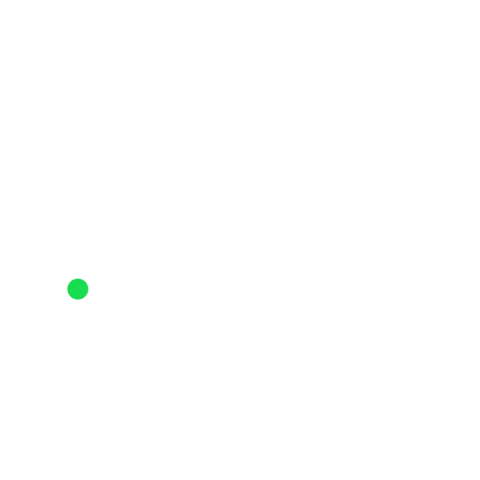
- Mark as New
- Bookmark
- Subscribe
- Subscribe to RSS Feed
- Permalink
- Report Inappropriate Content
04-11-2024 09:10 AM - edited 04-24-2024 08:08 AM
Hi All 👋!
Thanks for your patience and sorry about the issues.
You can try the steps @TheFostah noted which resolved the issue without losing any data:
Open Strava on watch, sign out, and sign back in and it should ask you to grant it permission again.
If this doesn't work for you, our team has pushed a fix and you will need to do the following:
1. delete the Strava application from your watch
2. Power your device off for 10 seconds
3. turn your watch back on and reinstall the Strava application (v1.39).
Unfortunately, this will discard any pending activities that have not yet synced to your account but will remove the error and new activities should sync over again. If you have issues after doing the above, please submit a support ticket. If you have trouble with our online form, you can send an email to support@strava.zendesk.com. Please direct your email to the attention of Jimi.
Cheers,
Scout (she/her)
STRAVA | Community Hub Team
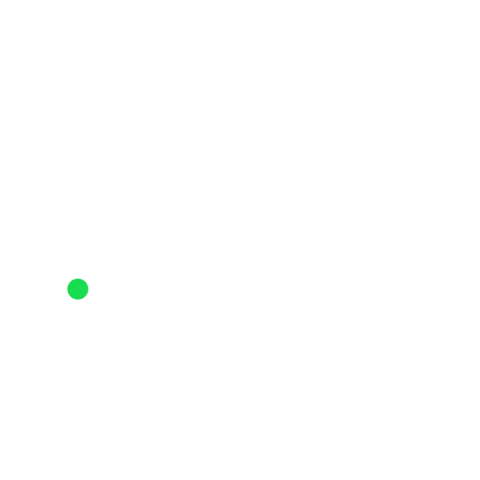
- Mark as New
- Bookmark
- Subscribe
- Subscribe to RSS Feed
- Permalink
- Report Inappropriate Content
04-25-2024 09:29 AM
Can I view my stats anywhere or is my only option to delete my run first time using strava not too impressed now that my data is lost
- Mark as New
- Bookmark
- Subscribe
- Subscribe to RSS Feed
- Permalink
- Report Inappropriate Content
04-24-2024 03:48 PM
I reinstalled the app on both the watch and the smartphone.
- Mark as New
- Bookmark
- Subscribe
- Subscribe to RSS Feed
- Permalink
- Report Inappropriate Content
04-16-2024 09:28 AM
Hi Scout, your procedure didn't fix the issue on my Ticwatch Pro 3 Ultra GPS. I have version 1.39 installed.
- Mark as New
- Bookmark
- Subscribe
- Subscribe to RSS Feed
- Permalink
- Report Inappropriate Content
04-16-2024 10:14 AM
Hey @ElectricGrazerr,
If you have issues after doing the above, please submit a support ticket. If you have trouble with our online form, you can send an email to support@strava.zendesk.com. Please direct your email to the attention of Jimi.
Cheers,
Scout (she/her)
STRAVA | Community Hub Team
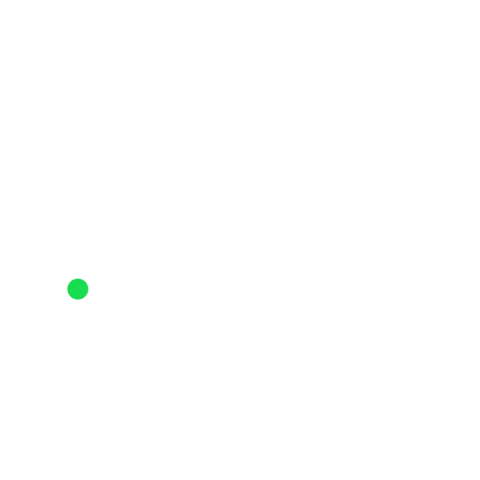
- Mark as New
- Bookmark
- Subscribe
- Subscribe to RSS Feed
- Permalink
- Report Inappropriate Content
04-15-2024 02:49 PM
I can confirm that since implementing the fix above, I've gone for two runs and everything is sync'ing fine now. Samsung Smart Watch 4 and Sony Xperia 1ii.
- Mark as New
- Bookmark
- Subscribe
- Subscribe to RSS Feed
- Permalink
- Report Inappropriate Content
04-14-2024 03:09 PM
Three for three on my uploads since the fix. Thanks for correcting this relatively quickly. (Galaxy 5 pro, Samsung S20)
- [RESOLVED] random photo being shared to FB instead of map in Strava Features Chat
- Persistent Syncing Issue with Garmin Forerunner 245 in Devices and Connections
- Keep seeing the same posts from clubs and individuals in Strava Features Chat
- (RESOLVED) Disappearing Strava Activity in Devices and Connections
- (RESOLVED) Can’t search athletes - also activity grouping and flybys are impacted. in Strava Features Chat
Welcome to the Community - here is your guide to help you get started!