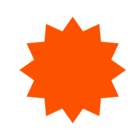Cookie policy
We use cookies to enhance and personalize your experience. If you accept, you agree to our full cookie policy. Learn more about our cookies.
Cookie settings
We use 4 different kinds of cookies. You can choose which cookies you want to accept. We need basic cookies ( referred to as 'Strictly Necessary' cookies in our Cookie Policy) to make this site work, therefore these are the minimum you can select. Learn more about our cookies.
Welcome to the Strava Community Hub
Exchange advice, talk training and get inspired by other athletes, just like you.
👋 Let's Connect!
New to the Community Hub? Introduce yourself and meet fellow athletes! Join the conversation here:
Introduce YourselfHelp Your Fellow Athletes
Support your fellow members by answering the topics below
⭐ Become a Superuser!
Join the Strava Superuser Program to connect, support fellow athletes, and shape the Community Hub!
Explore the ProgramLeaderboard
What's New on Strava
Learn more about Strava's newest features!
New! One-Time Codes for Login
Have feedback for us?
Leave Your Community Hub Feedback Here!
Login to the community
Enter your E-mail address. We'll send you an e-mail with instructions to reset your password.
Scanning file for viruses.
Sorry, we're still checking this file's contents to make sure it's safe to download. Please try again in a few minutes.
OKThis file cannot be downloaded
Sorry, our virus scanner detected that this file isn't safe to download.
OK