- Home
- Help & Ideas
- Strava Features Chat
- Pace & distance not tracking during activity
- Subscribe to RSS Feed
- Mark Topic as New
- Mark Topic as Read
- Float this Topic for Current User
- Bookmark
- Subscribe
- Mute
- Printer Friendly Page
- Mark as New
- Bookmark
- Subscribe
- Subscribe to RSS Feed
- Permalink
- Report Inappropriate Content
03-19-2024 05:35 PM
my distance and pace for some reason isn’t being tracked during the activity. However, when I save the activity leading it to post the run, it then shows the distance I ran and pace I was running at (rest of data). Can someone please help me why my data won’t show during my run it’s really annoying.
Solved! Go to Solution.
- Mark as New
- Bookmark
- Subscribe
- Subscribe to RSS Feed
- Permalink
- Report Inappropriate Content
04-17-2024 11:36 AM
Update from our Support Team: To troubleshoot this situation, please try turning your phone completely off and then on as well as turning your location services off and then on again. Location services are located in settings > privacy > location services (turn off/on).
Cheers,
Scout (she/her)
STRAVA | Community Hub Team
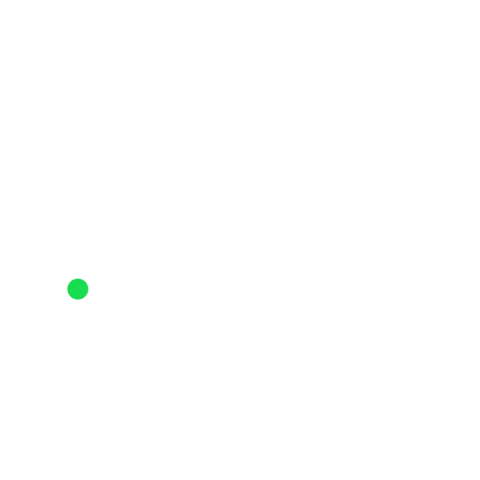
- Mark as New
- Bookmark
- Subscribe
- Subscribe to RSS Feed
- Permalink
- Report Inappropriate Content
04-17-2024 11:36 AM
Update from our Support Team: To troubleshoot this situation, please try turning your phone completely off and then on as well as turning your location services off and then on again. Location services are located in settings > privacy > location services (turn off/on).
Also, sometimes GPS data quality can be improved by simply giving your phone more time to acquire satellites prior to starting your activity.
For more tips on how to improve your GPS quality see our article on Troubleshooting GPS issues for iPhone.
If you find that the information above does not resolve the issue, please perform a GPS reset on your device:
GPS reset instructions:
1. Close all open apps on your phone.
2. Then go into settings and turn on airplane mode.
3. Next, go to settings > general > reset and choose reset network settings (you will need to re-enter your wifi passwords!)
4. Once your phone has reset, go to settings > location services. Turn this setting off and then on again.
5. Finally, go to settings > privacy > location services > system services and turn setting time zone OFF.
If you continue to experience the same trouble after performing a GPS reset, please submit a support ticket and we will investigate further.
Cheers,
Scout (she/her)
STRAVA | Community Hub Team
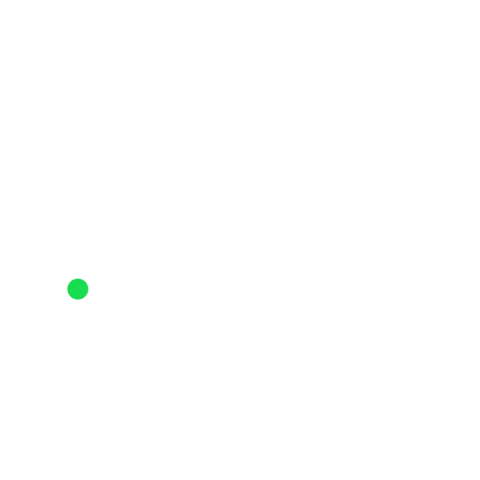
- Mark as New
- Bookmark
- Subscribe
- Subscribe to RSS Feed
- Permalink
- Report Inappropriate Content
03-22-2024 12:00 PM
Hey @Stravasagar,
This post has been escalated to our Support team. If you have a similar question please submit a support ticket and we will investigate further.
KBryant24
STRAVA | Community Hub Team
- Edit a run distance in Strava Features Chat
- Add the option to add menstrual cycle information to an activity in Ideas
- Deleted activity trying to get it restored in Strava Features Chat
- Strava GPS mistake destroyed my statistics!!! in Strava Features Chat
- Add Club Event Features: Post schedules, routes, notifications, cross posting on other platforms in Ideas
Welcome to the Community - here is your guide to help you get started!
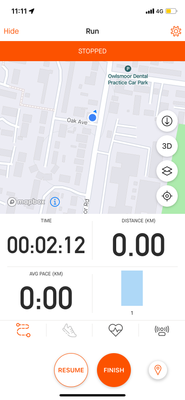
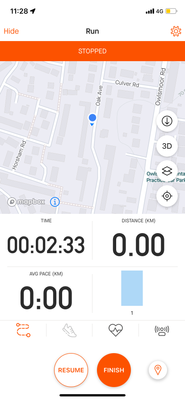

Also, sometimes GPS data quality can be improved by simply giving your phone more time to acquire satellites prior to starting your activity.
For more tips on how to improve your GPS quality see our article on Troubleshooting GPS issues for iPhone.
If you find that the information above does not resolve the issue, please perform a GPS reset on your device:
GPS reset instructions:
1. Close all open apps on your phone.
2. Then go into settings and turn on airplane mode.
3. Next, go to settings > general > reset and choose reset network settings (you will need to re-enter your wifi passwords!)
4. Once your phone has reset, go to settings > location services. Turn this setting off and then on again.
5. Finally, go to settings > privacy > location services > system services and turn setting time zone OFF.
If you continue to experience the same trouble after performing a GPS reset, please submit a support ticket and we will investigate further.